学生への効果的なフィードバックの方法

良いフィードバックとは何かを探り、生徒の学習と進歩を最適化するためのフィードバックを構成する方法を学びましょう!
編集とプレゼンテーションのための21のベストPowerPointショートカット
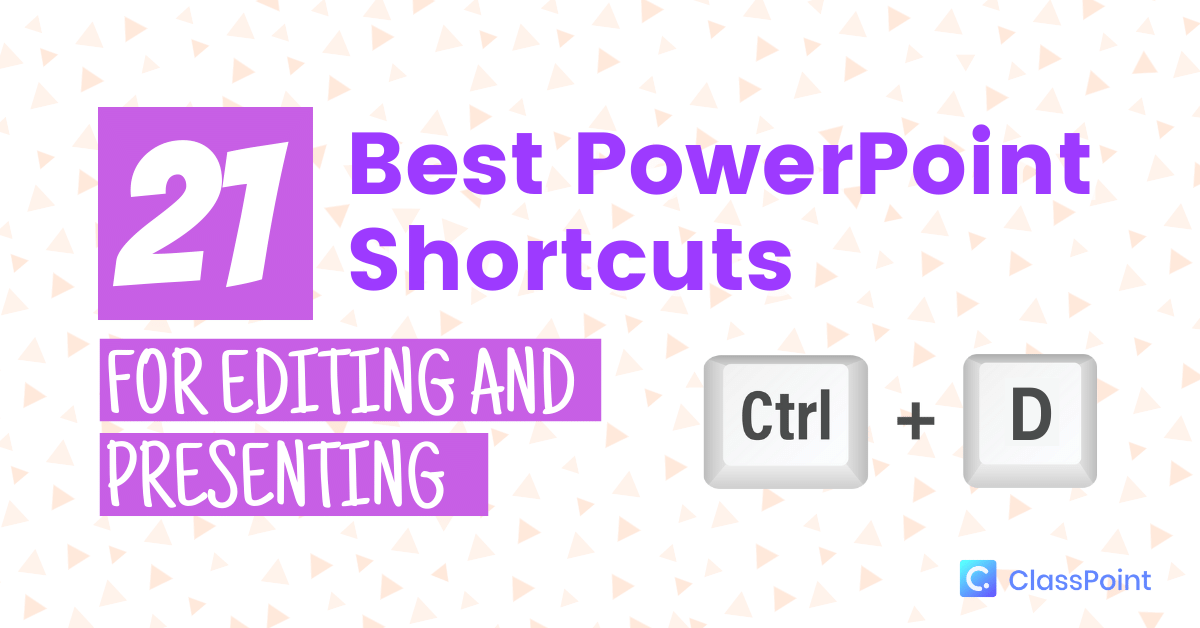
効果的で効率的な21のPowerPointショートカットを使って、編集やプレゼンテーション作成をより効率的に進めましょう。 どれが自分に合っているのか、見極めてください!
PowerPointのスライドをランダムにシャッフルする方法
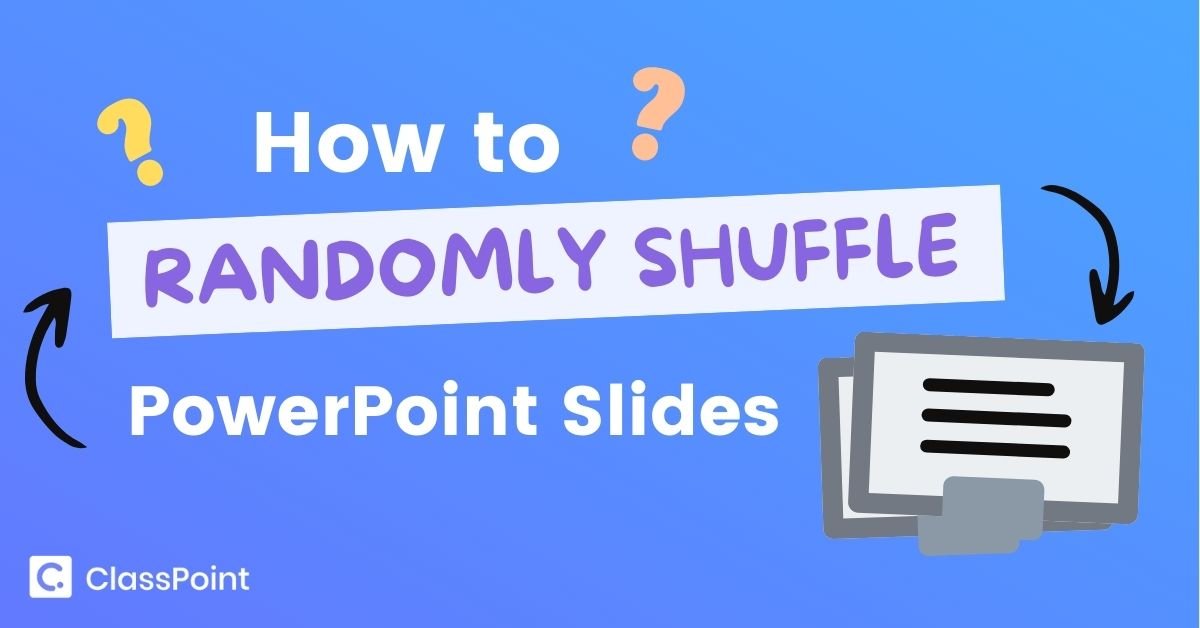
PowerPointのスライドをランダムにシャッフルする方法をお聞かせください。 このコードと簡単な手順で、次はどんなスライドなのか、観客を釘付けにすることができます!
PowerPointでQRコードを作成する方法
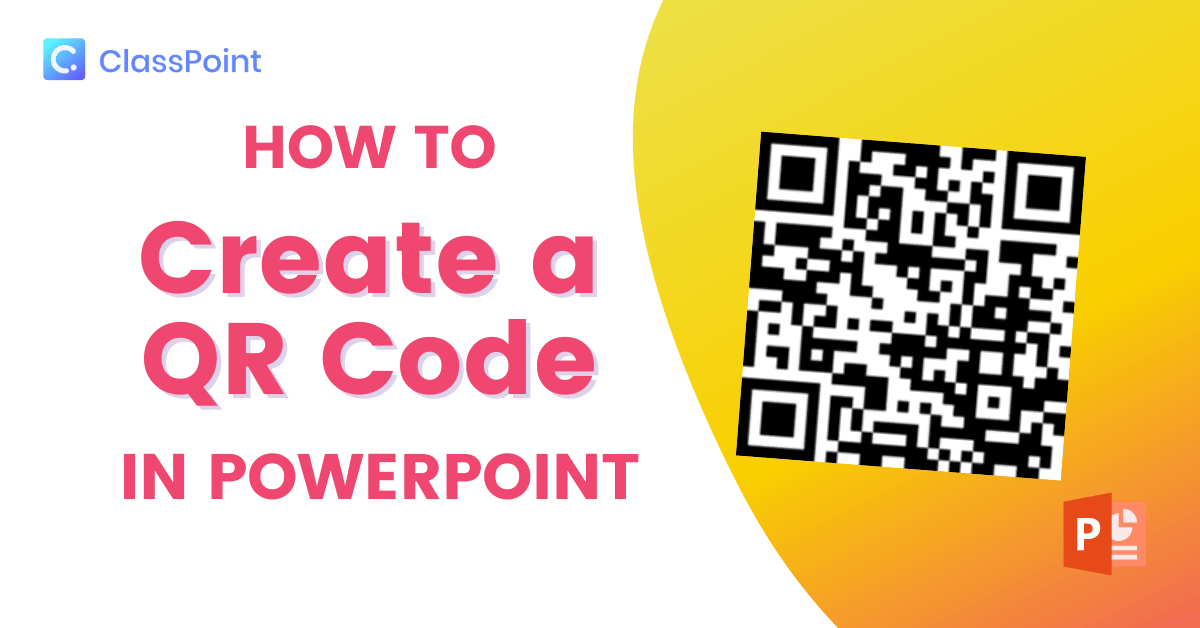
PowerPointでQRコードを作成し、余分な情報やスライドデッキを聴衆と簡単に共有することができます。 PowerPointのアドインを使用すると、PowerPointを離れることなく、これを実行することができます。
生徒の参加率を高める効果的な質問テクニック

質問するときに、生徒の参加率を上げるにはどうしたらいいか悩んでいませんか? 効果的な質問テクニックは、目的を明確にすることから始めると、あなたやあなたの生徒を助けることができます。
より良いPowerPointプレゼンテーションを設計する方法:教師の成功のための5 PowerPointのヒント
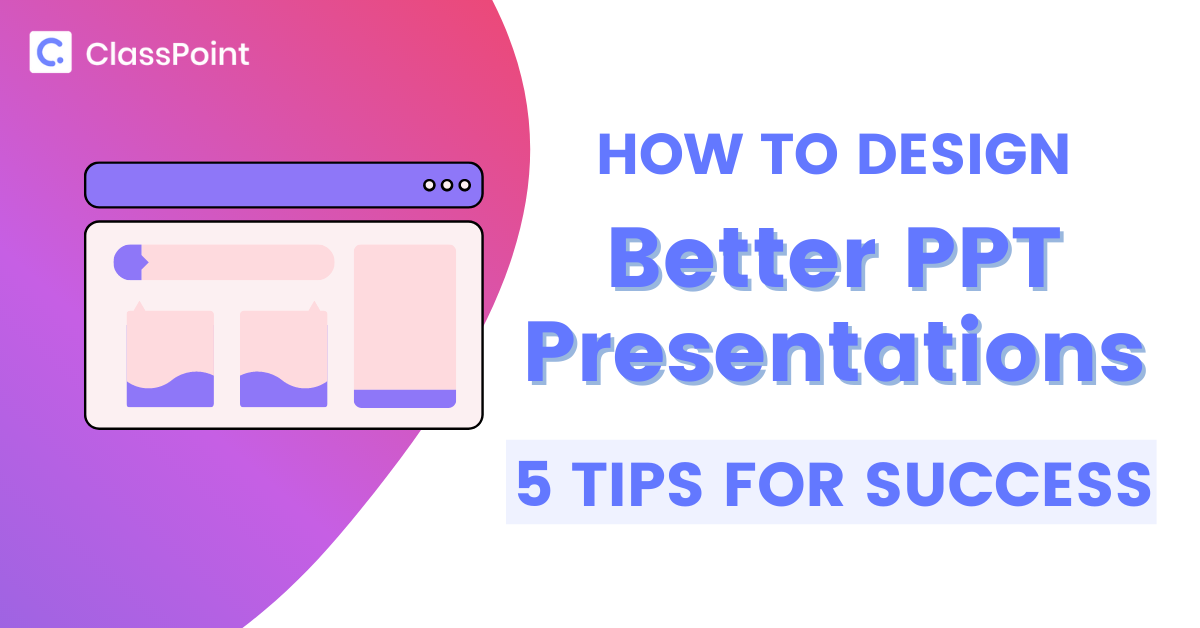
これらのPowerPointのヒントを使用すると、あなたの学生の興味をそそる魅惑的なプレゼンテーションを作成し、彼らの目や耳を占有することができます。