PowerPointで3Dモーフアニメーションを作成する方法
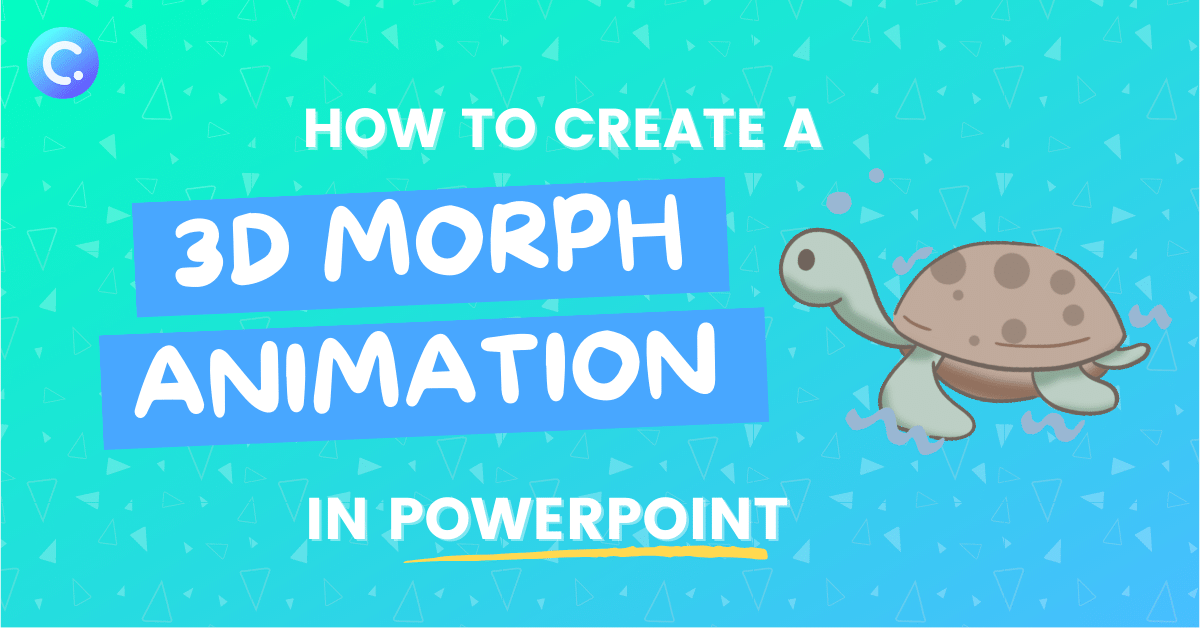
3DモーフアニメーションでPowerPointのオーディエンスエンゲージメントを向上させましょう! PowerPointの3Dモデルを使って、聴衆に感動を与える魅力的な3Dスライドを作成できます。
ドラッグ&ドロップのアクティビティを授業で使う8つの方法

ここでは、ドラッグ&ドロップを授業中のアクティビティとして活用することで、魅力的な教材を作成し、生徒がコンセプトをより理解し、視覚化できるようにする方法をご紹介します。
PowerPointでライブのウェブサイトを埋め込む方法
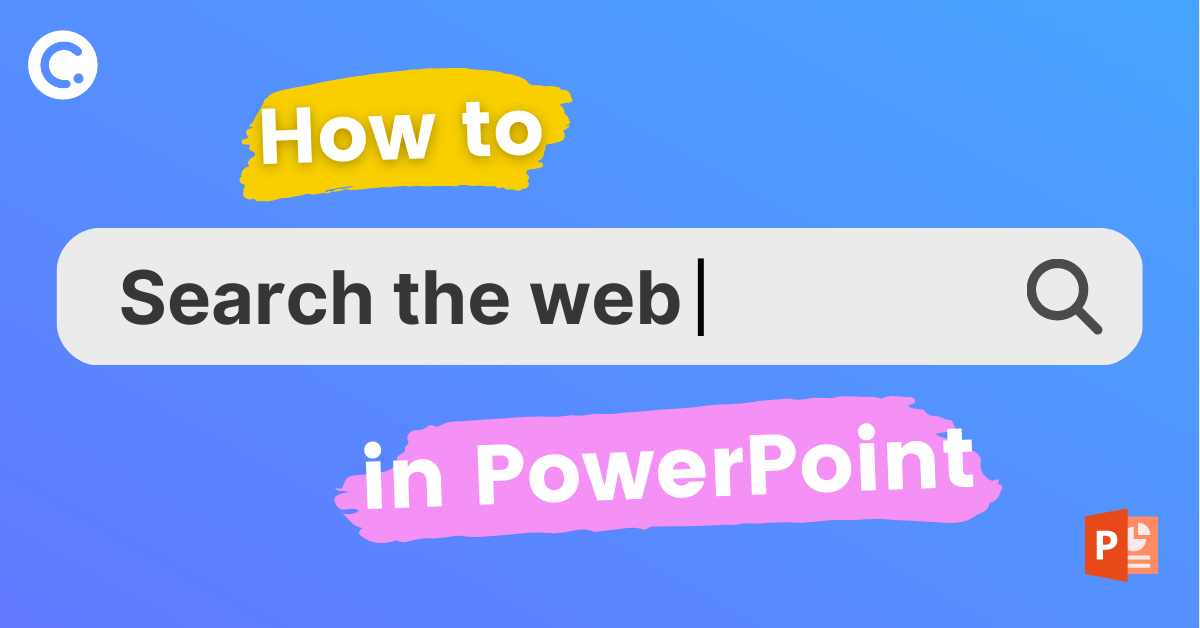
ClassPointを使用してPowerPointにライブのWebサイトを埋め込む方法を紹介します。 インターネットを使い、お気に入りのサイトをブックマークし、プレゼンテーションの中でページをスライドとして挿入することができます。 このアドオンツールを使えば、先生はインタラクティブなシミュレーション、インフォグラフィックス、ビデオなどのインターネットリソースを使って授業を強化することができます。
PowerPointでオブジェクトをドラッグ&ドロップする方法(プロ並み
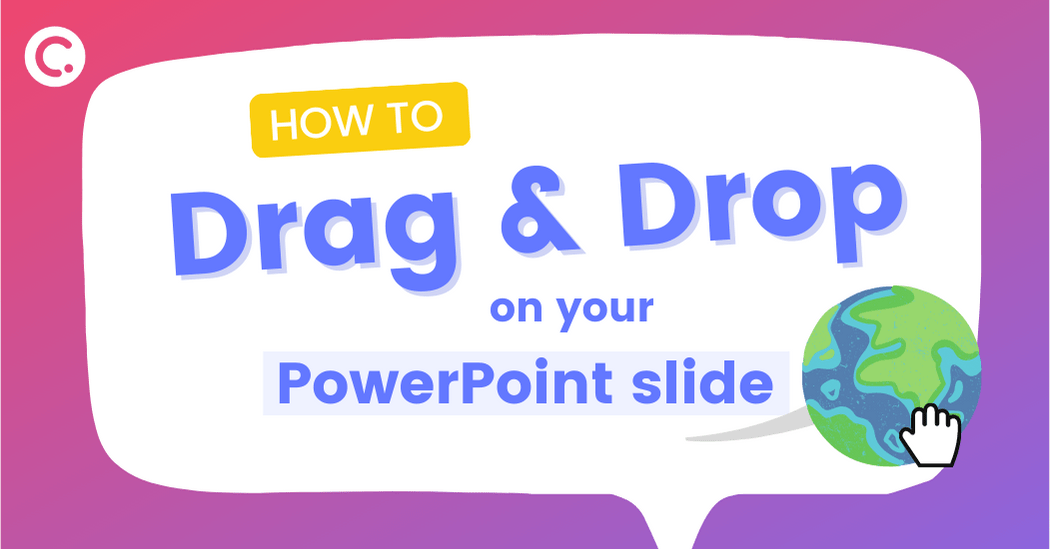
Draggable Objectsを使用して、PowerPointプレゼンテーション中にオブジェクトをドラッグ&ドロップする方法について説明します! ドラッグ可能なスライドエレメントを使用してオーディエンスを魅了する方法について、ステップバイステップの手順と例をご覧ください。
PowerPointで生徒を無作為に選択する方法
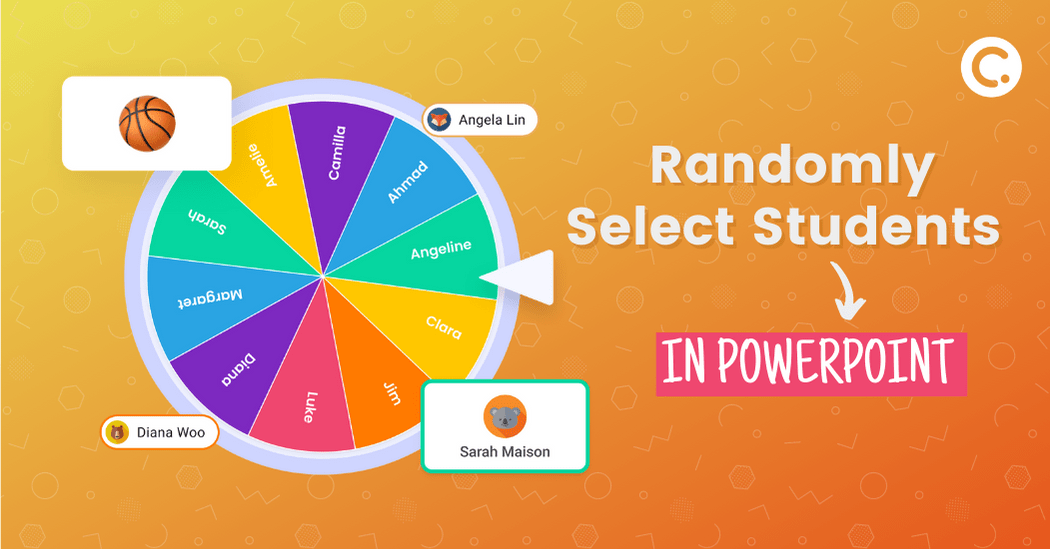
複数のツールを切り替えることなく、生徒をランダムに抽選し、積極的な参加を促し、フェアネス&インクルージョンを実現し、レッスン中も生徒の注意を引きつけることができます。
ゲーミフィケーションで生徒の上達を促し、エンゲージメントを高める方法

ゲーミフィケーションは、明確な目標と達成感を与えることで、学生の進歩を促すことができる強力なツールです。 ポイント、バッジ、リーダーボードなどのゲームの仕組みを取り入れることで、ゲーミフィケーションは生徒のやる気を引き出し、学習に火をつけることができます。