Wondering if it is possible to directly embed a website in PowerPoint? Well you’re in luck! Using a free PowerPoint add-in, you can add an internet browser to your PowerPoint. That’s right, a full functioning Google browser added to the bottom toolbar of your PowerPoint slide show that you can open anytime to surf the web. You can browse search results, open multiple windows, bookmark pages ahead of time, and pin sites to your home page!
No more pasting links and leaving PowerPoint for a separate internet window. Let’s take a look at how you can embed a live internet browser right into PowerPoint.
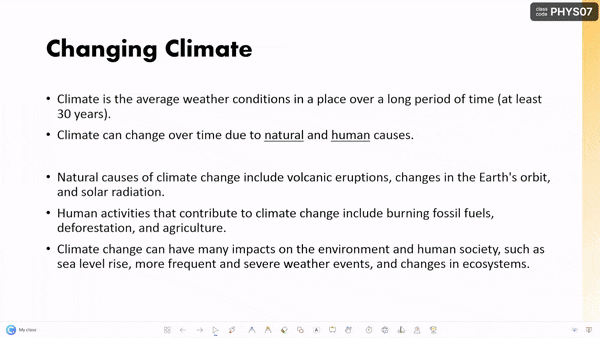
1. Download PowerPoint add-in, ClassPoint
To embed a website into Microsoft PowerPoint, you need to use a free add-in, ClassPoint. PowerPoint doesn’t offer an embedded website or web viewer, but this is where add-ins come in and why they are so great!
So the first step, is to simply download ClassPoint for free. Once you do that, you will gain a toolbar full of presentation tools that enhance audience engagement & your presentation delivery including the Embedded Browser.
2. Open Embedded Browser from the Toolbar in Slide show
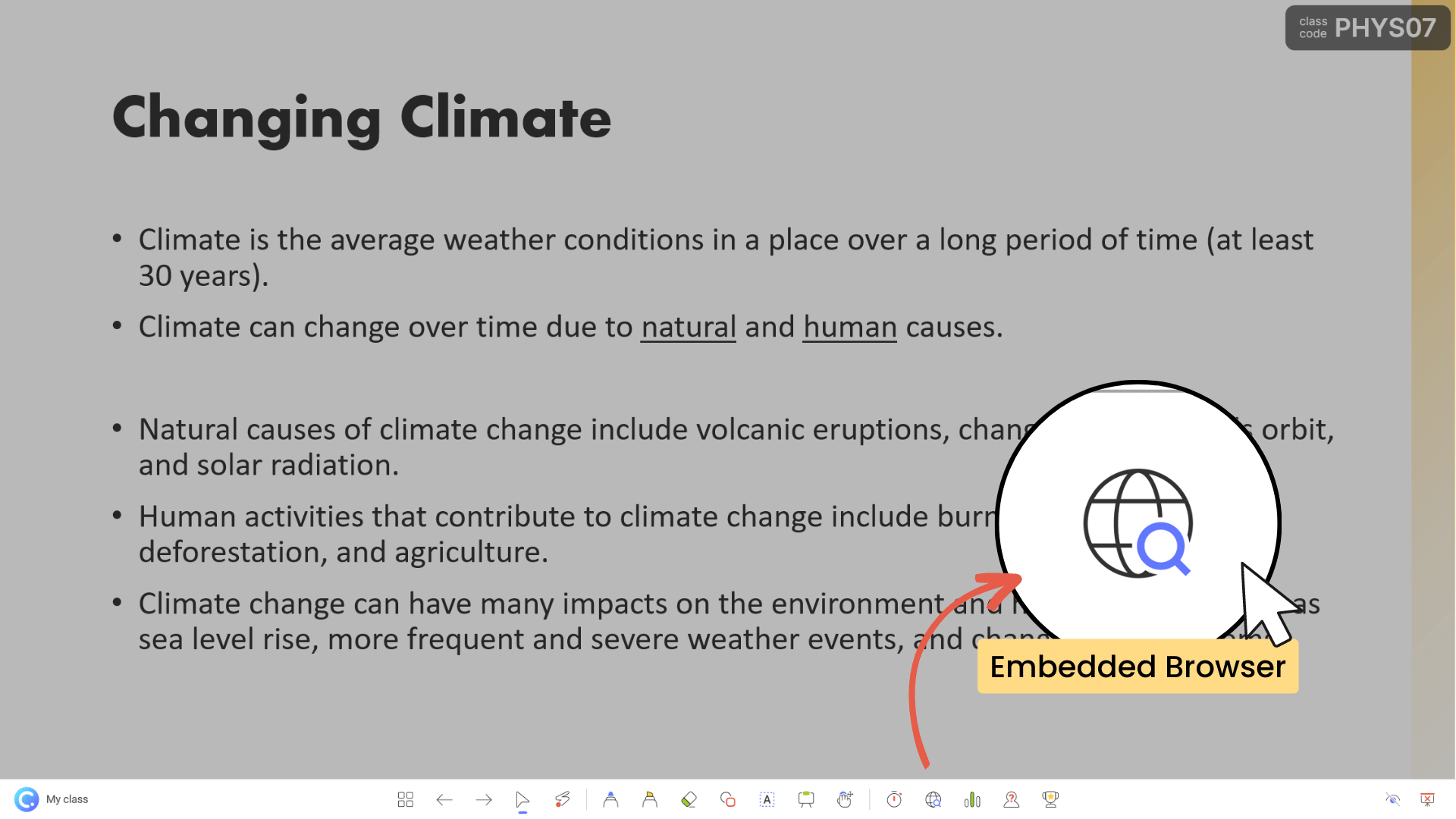
To access the embedded internet browser, enter presentation mode. Running across the bottom of your slides, you will find the ClassPoint toolbar. Find the Embedded Browser icon and click it to open Google! Now you can search, scroll, add tabs, and navigate the web just as you would on any internet browser!
3. Bookmark and Pin your favorite sites
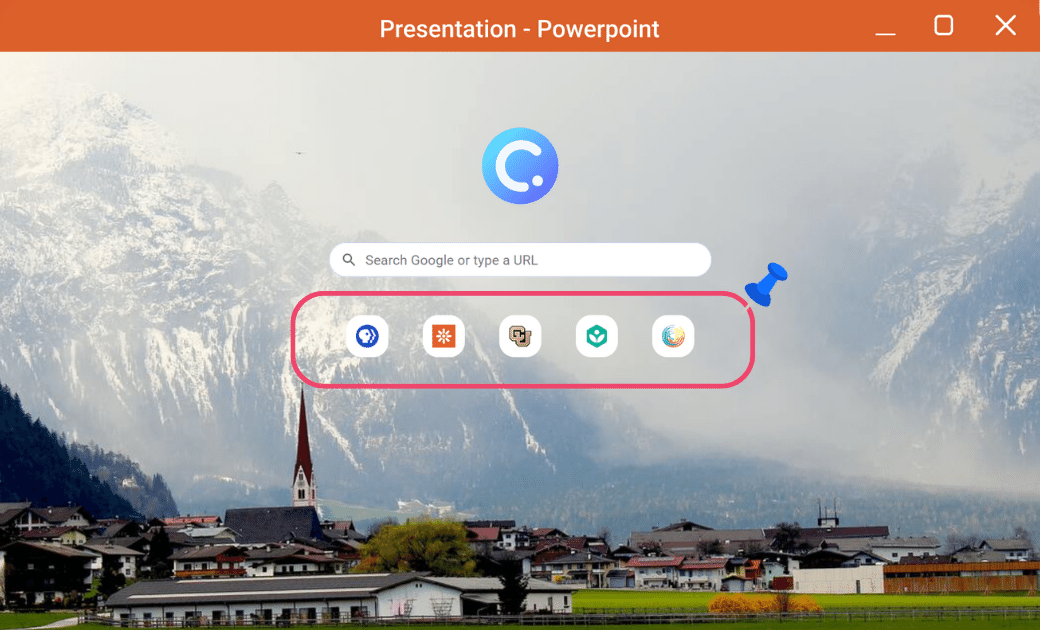
Just like your default internet browser, you can bookmark your favorite websites and pin them to the home search page for quick access!
If you are prepping for a presentation or lesson and plan on visiting a website during your presentation, go into slideshow mode, paste in your link into Google, bookmark it, and then pin it. Now your site will be ready to go in just a click when you open the Embedded Browser later!
4. Insert the webpage and annotate on it
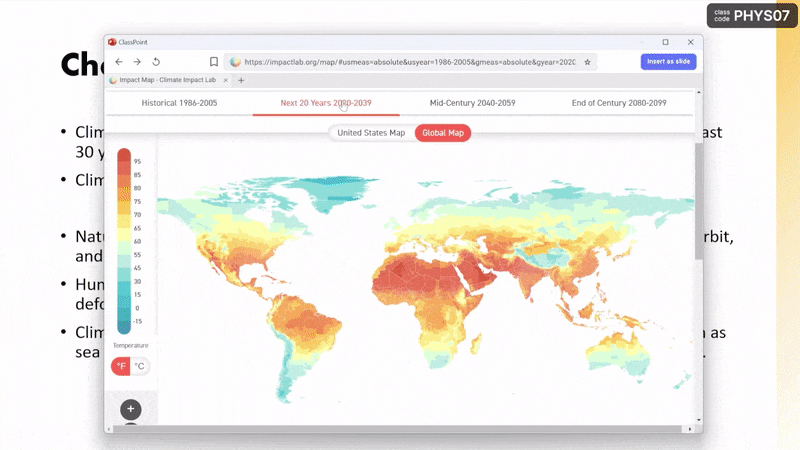
If you find an image, graph, map, etc. on a webpage that you would like to elaborate on, you can actually insert as a slide image into your PowerPoint, and annotate on it!
Next to the address bar on the top right of the internet browser, you can click insert as slide, the page you are on will be added as a slide in your presentation. Then Annotate on it with ClassPoint’s inking tools! And if you want to go back the browser, just click on the browser icon again, and your page will be there right where you left off.
If you’d like to learn more about ClassPoint’s Embedded Browser, check out this tutorial video ▶️
And, to learn more about the other presentation tools that come with ClassPoint, you can find them here. ⬇️

Examples of How Embedded Browser can be used During Presentations for Teachers
Teachers use the internet and educational websites in various ways during their lessons to enhance the learning experience for their students. Some common ways that teachers use the internet to present information during their lessons include:
1. Interactive simulations:
Some educational websites provide interactive simulations that allow students to explore and manipulate concepts in a hands-on way.
Example: A science teacher might use an interactive simulation from PhET Interactive Simulations to demonstrate how the properties of gases change as temperature and pressure are altered.
2. Infographics and data visualizations:
Many educational websites provide infographics and data visualizations to help students to better understand complex concepts or to see patterns in data.
Example: A history teacher might use an infographic from the National Archives to illustrate the causes and effects of a particular historical event.
3. Virtual field trips:
Websites such as Google Earth and Discovery Education provide virtual field trip experiences that allow students to explore and learn about different parts of the world without leaving the classroom.
Example: A social studies teacher might take their students on a virtual tour of historic sites or famous landmarks using Google Earth.
4. Videos:
Educational websites such as YouTube and Khan Academy provide teachers with access to a wealth of instructional videos that they can use to introduce new concepts, reinforce ideas, or provide additional examples.
Example: A math teacher might use a video from Khan Academy to explain how to solve a particular type of equation.
5. Research:
Teachers can use the internet to find additional information, answers, or references about a topic they are teaching. If a debate needs settling, or a question is posed the internet, just like in daily life, is a great resource for lesson support.
Example: A debate arises or a question is posed during class that needs settling. The teacher can quickly open Google to search the class’s question.
6. Games and Interactive activities:
The internet provides various interactive activities such as quizzes & games that teachers can use to engage their students and make learning fun. Educational websites such as EdPuzzle or PBS Learning Media provide games and interactive activities that help students to practice and reinforce concepts they are learning in class.
Example: An English teacher might use a game from Funbrain to help students practice identifying different parts of speech.
With ClassPoint’s Embedded Browser, you can search and use the internet without leaving your presentation and breaking your flow! This convenient presentation tool can also impresses your audience. And for teachers, incorporating the types of resources above, can help make their lesson more engaging and interactive for your students!
And, if you haven’t heard of ClassPoint yet, check it out! It’s an audience engagement tool designed to improve the experience of teaching and the productivity of presenting with PowerPoint! In addition the the embedded browser, ClassPoint adds an array of tools including a random name picker, timer, and interactive audience response questions that turn your audience members into participants. ✨