Are you tired of restless students who seem disinterested and unmotivated during review sessions? Do you find it challenging to make end-of-unit or lesson reviews engaging and productive?
It’s frustrating to witness students losing interest in essential review activities, especially when these sessions play a crucial role in accelerating learning and addressing any learning gaps.
But fear not! We have the perfect remedy to transform your classroom and captivate your students’ attention. These 10 innovative and entertaining classroom review games are designed to not only improve knowledge retention but also infuse your classroom with a new level of excitement. Let’s dive into these exciting classroom review games and get ready to witness your students eagerly participate in them!
| Classroom Review Game | Materials Needed |
|---|---|
| Around the World | Questions |
| Multiple Choice Quiz Game | ClassPoint, Kahoot!, Quizizz, or other interactive quiz platforms |
| Fill in the Blanks | ClassPoint’s Fill in the Blanks |
| Fly Swatter | 2 fly swatters Whiteboard A list of vocab words & definitions |
| Crossword Puzzle | Crossword generator Copy printer or ClassPoint or other similar interactive activity tool such as Nearpod |
| Groupwork Contest | An assignment you can turn into a competition game A timer Optional: a digital scoreboard! |
| Headband | Vocabulary words Index cards, sticky notes, or paper |
| Team Trivia Race at the Board | Questions Whiteboard Timer |
| Independent Trivia Race | ClassPoint Draggable Objects |
| Drag and Match |
10 Low-Prep Classroom Review Games
1. Around the World
Around the World is a classic game that I’ve seen used time and time again with great success! It’s perfect for individual play and limited time because all you need is a list of questions, and you can leave your students in their seats (to begin with).

How:
- You start by having two students stand up and pair off against each other.
- Then, you ask a question, and whoever shouts the answer first wins.
- The winner then moves on to the next desk for the next contestant, and so on and so forth.
- The student who didn’t win sits down in the desk where they are, even if it’s not theirs! The goal is to move as many seats as possible before losing. Once you lose, you sit in the seat of the person who bested you.
- The game ends when one student makes it “around the world” and gets all the way back to their seat, or when the time is up – the person who traveled the farthest wins.
Materials: Just questions!
2. Multiple Choice Quiz Game
Turn your material or assessment questions into a quiz game to have your students practice, learn, and have fun while doing it!
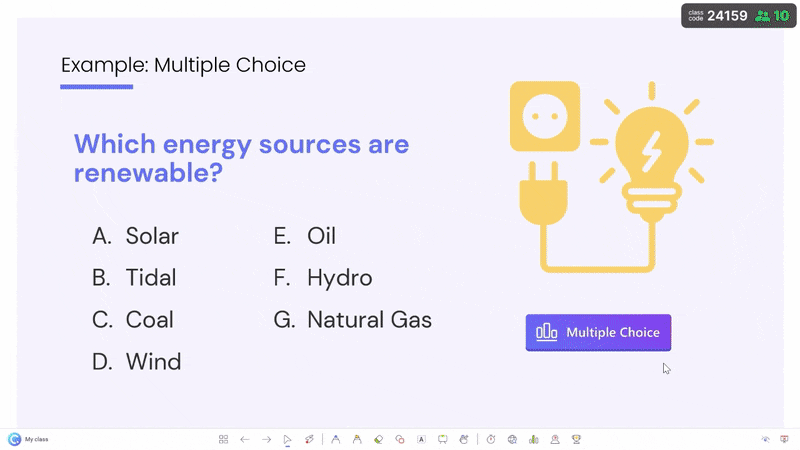
How:
- Option 1: ClassPoint. As a PowerPoint user, ClassPoint is my go-to! It’s a PowerPoint add-in that lets you turn your slide into a student activity, posing a question that they can answer from their device! Write your question on your slide (one question per slide!), then add the Multiple Choice button, and invite your students to join online! Gamify it by awarding stars for correct answers and revealing the leaderboard to showcase the standings after each question!
- Option 2 & 3: Kahoot! and Quizizz are other great alternatives if you don’t use PowerPoint. Go online to their website, create an account, create your quiz, and invite your students to play! Kahoot has a library of existing quizzes if your material is universal too.
Materials: ClassPoint, Kahoot!, or Quizizz are all great options!
Tips: I also use ClassPoint for this game because they have an option to turn multiple-choice questions into quiz mode where you can set the difficulty levels to 1-3 stars. Additionally (and brilliantly), you can get a quiz summary excel report with all the answers and performance by student & question as a sneaky yet super helpful formative assessment.
3. Fill In The Blanks
You can turn a simple fill-in-the-blank review activity into a game by using ClassPoint’s gamification system as well. With a combination of features supporting teachers to reward students with levels and a leaderboard, it surely is not a boring review exercise but a fun one!
How:
- Add your questions or phrases, including blanks, to your slides in PowerPoint! You can leave a maximum of 5 blanks per slide.
- Add the Fill in the Blanks button, then run it with your class in presentation mode! They can use their devices to fill in the blanks and submit them back for you to review and reveal the correct answer!
- Gamify it by giving stars for correct answers! Also, let students pitch their answer variations for a chance to earn a correct star!
Materials:
4. Fly Swatter
Need to practice vocabulary? An easy and tech-free way is to play Fly Swatter with vocab words written on the board!

How:
- Write a spread-out cloud of vocabularies on the board and divide the class into two teams.
- Have one student from each team come up to the board and turn their back to it, then give them a fly swatter.
- Read out the definition of the word, and the students will race to turn around, find the correct vocab word, and touch it with the fly swatter.
- Whoever swats the correct word first gets a point for their team!
Materials:
- 2 fly swatters
- Whiteboard
- A list of vocab words & definitions
5. Crossword Puzzle
Has anyone spent hours solving a crossword puzzle? If you have, then welcome to the team, because you’re one of 50 million people who consider crosswords as part of their daily life.
In fact, according to Griffith University, crossword puzzles are intellectual activities that teachers should implement in classroom activities because they could provide an opportunity for students to evaluate their knowledge and help them pay more attention to the lesson.
Which is why, sometimes, I would create crossword puzzles as a review game for students at the end of the lesson to help them recall their lesson more easily!
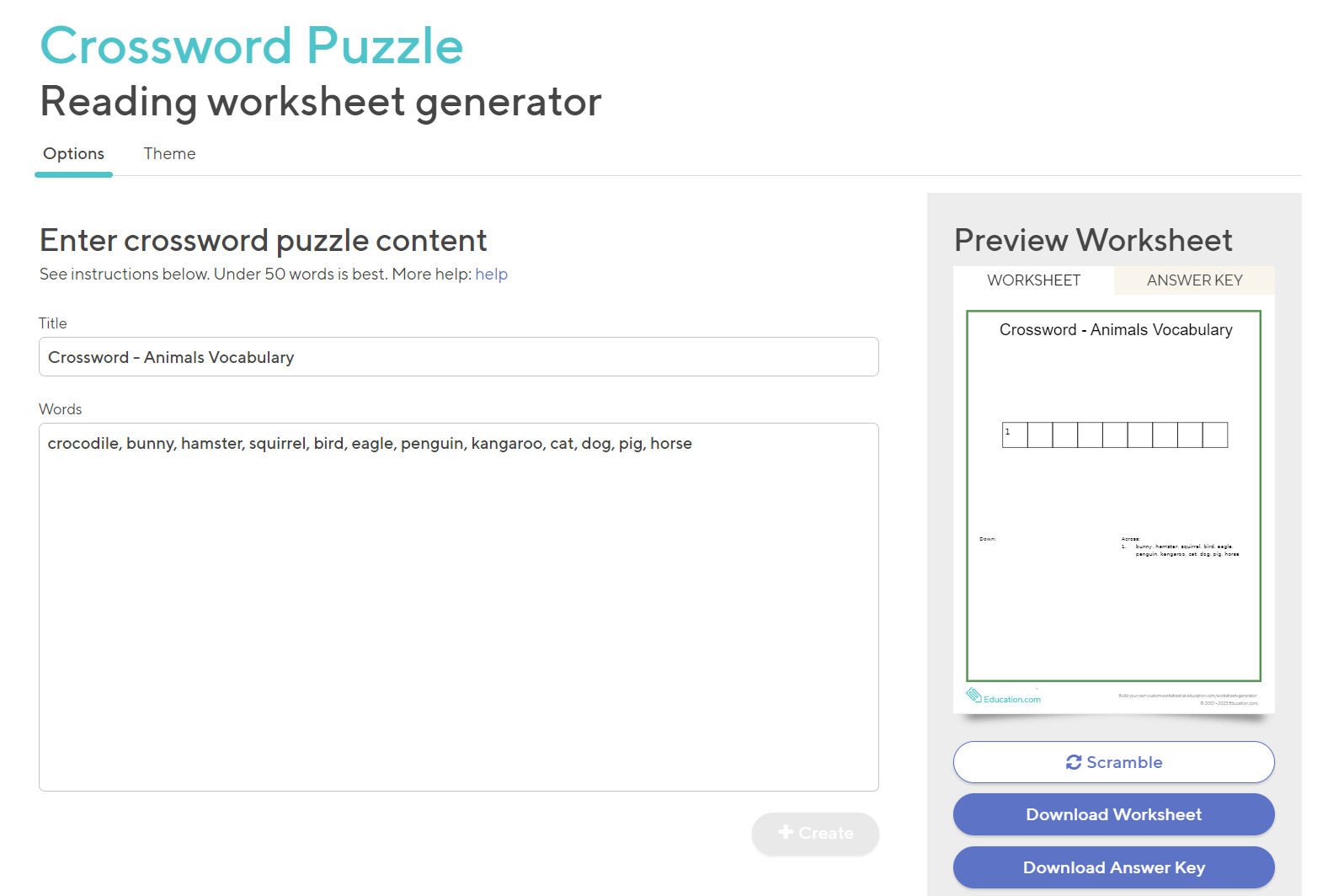
How:
Designing a crossword puzzle is surely time-consuming, so I found a smarter and faster way to do it – online!
- You just need to provide the tool with a list of words that you want to put in the game, and it will automatically generate the crossword puzzle for you.
- Then, download the worksheet and the answer sheet, print out copies, and give them to your students!
Tips: If you want to make it a digital classroom game on PowerPoint, simply copy and paste it onto your PowerPoint slides, then use ClassPoint’s draggable objects to turn it into an interactive Crossword Puzzle right inside PowerPoint!
Materials:
- Crossword generator: There are many online crossword puzzle makers, such as My Crossword Maker and Crossword Labs, but my favorite is Crossword Puzzle – Worksheet Generator.
- ClassPoint or another similar interactive activity tool, such as Nearpod.
6. Group Contest
Use the power of group work collaboration combined with gameplay competition for a fun and effective review game!

How:
- Divide the class into 2 to 4 different groups.
- Then, pose a series of questions or challenges that each group must achieve within a set amount of time to earn points.
- Set the time to be somewhat limiting to increase the challenge and practice time-constrained thinking and recalling.
- Once the time is up, the group with the most correct answers wins! Make this more competitive by adding multiple rounds and a scoreboard to keep track of points earned in each round!
Tips: You can make a digital scoreboard using ClassPoint as well. That way, your students will be encouraged to actively participate in the group activity.
Materials:
- An assignment you can turn into a competition game
- A timer
- Optional: a digital scoreboard!
Group activity is truly essential and effective when it comes to review games. By allowing students to work in groups with their peers, they can help each other learn faster and understand the knowledge more easily.
Furthermore, according to the University of New South Wales, group work motivates students to improve their skills and exposes them to diverse ideas and approaches. Thus, as teachers, we can also take advantage of these benefits to host group activities and support students in group games.
7. Headbands
Have you ever played the popular mobile game Headband?
The first player – player A – will receive a note card with a word and, without looking at this word, they must place it on his or her forehead. Then the other player – player B – will need to describe the word without directly mentioning the answer. In the digital game, player A tries to guess as many words as possible before their time is up! This is super fun and can be easily turned into a classroom review game!
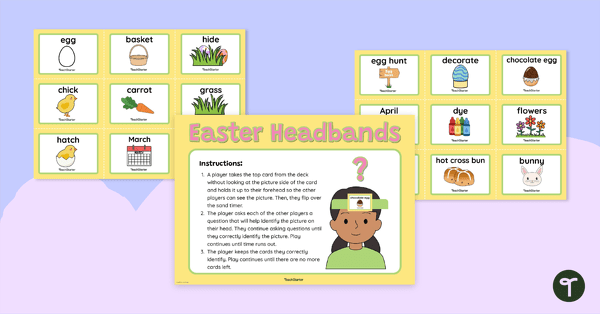
How:
- When played as a classroom game, 1 student plays the role of player A, and the rest of the class will be player B.
- Using index cards or sticky notes, write vocab words or course concepts that you want to review.
- Without looking, player A holds up one note card on their forehead, revealing it to the class. The classmates must describe the concept or the definition without using the written word to player A while they try to guess it!
- To gamify it, you can set a 2-minute timer for each player and see how many cards they can go through.
- Or, make it a relay and set a 5-minute timer, switching player A after each word and seeing how many students they can get through. There are many ways you can play around with these, from individual player points to setting teams!
By doing this, we can motivate our students to describe and talk about the knowledge they learned in the lesson on their own. This is actually a trick of using the Feynman Technique – a popular study technique – in our classroom.
Materials:
- Vocabularies
- Index cards, sticky notes, or paper!
8. Team Trivia Race
Who doesn’t love a game show-like game? But instead of the time-consuming prep of jeopardy, just take a list of assessment questions, add a scoreboard, and voilà, you have a trivia game!
How:
- Divide the class into 2 teams and have the students form two lines starting at the board.
- Ask the first two students a question, and whoever answers first gets a point for their team.
- If the teams are even, keep each student for two questions and alternate who leaves to mix up the pairings.
- If both students get it wrong, anyone gets to guess for a team point to keep the rest of the students involved.
- Set a timer, and the team with the most points in the end wins! Make it fun with speed and by trying to get through as many questions as possible quickly!
Materials:
- Questions
- Whiteboard
- Timer
9. Independent Trivia Race
Similar to the last game, you can do an independent trivia race at the board (or even in their seats!) by asking a group of students a question and giving whoever gets it right first a point!
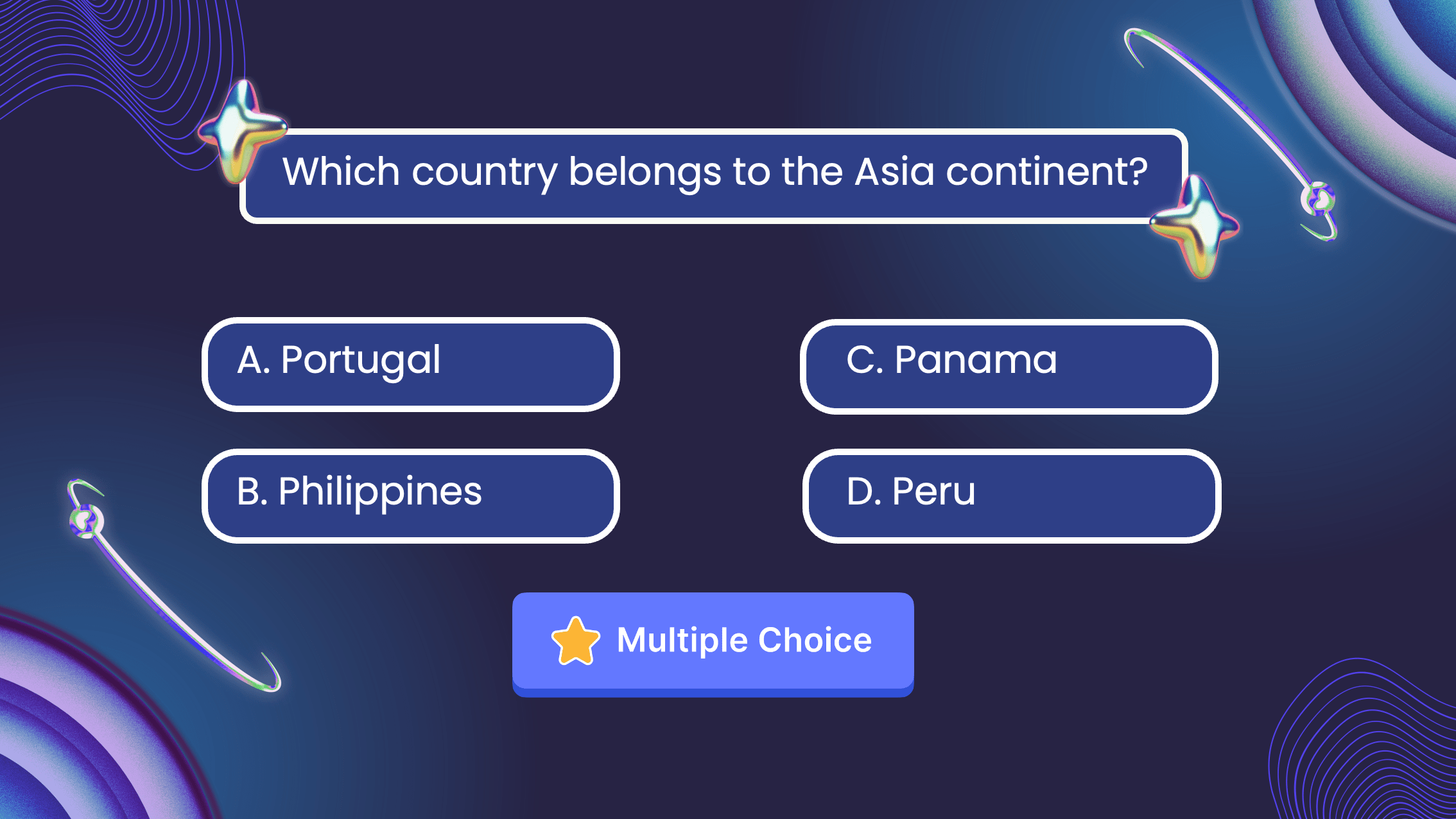
How:
- Randomly select 2 to 5 students, have them come up (or stand up at their desk) to answer your question.
- Give points to whoever gets it right first or whoever can get it right if it’s challenging!
Tips: To randomly select names, use ClassPoint’s Name Picker in PowerPoint! Add your class list and draw multiple names at once with the auto-pick! It’s that easy, and the names will be left out so everyone is sure to get a turn before you reshuffle!
Leaderboard or rewards – To spice up the game, you can use a class leaderboard to give points to individual students, or you can give out rewards of your choice. If you use PowerPoint, ClassPoint has a gamified leaderboard that you can add your class list to and give out stars for whatever you choose!
Materials:
- Questions
- Name picker
- Optional: timer
10. Drag and Match
An easy drag-and-drop classroom game of matching the knowledge description with the definition or the keyword of the concept. While your students figure out the description and definition that they need to match, they also get to review their lesson through the game.
How:
- Prepare a slide with drag-and-drop elements of descriptions on one side, and on the other side of the slide, prepare fixed definitions or keywords of the concept.
- Then, students will need to match the descriptions with the definitions of the knowledge they learned.
- They can drag and drop the elements of description to where they belong, or they can also draw on the slide to connect the factors.
Materials:
- ClassPoint’s Draggable objects
- Alternatively, you can prepare this as a Slide Drawing activity and allow students to match the keywords by drawing the connections on their devices.
Final Thoughts
All the classroom review game ideas above are easy to adopt in your classroom. After a long session of lecture, using classroom review games can help you and your students relax while still revising the knowledge.
If you don’t have time to prepare all the review questions for your lesson, then an AI quiz generator might be just what you need. One of my favorites is ClassPoint AI. I’ve been using ClassPoint for a while to create interactive questions and activities in PowerPoint for my students, but their recently released AI feature has taken the ed-tech game to a whole new level.
Now, all I need to do is prepare lecture slides in PowerPoint. After every lesson, in presentation mode, I give my students 5 minutes to review everything. Then, I turn on the ClassPoint AI feature to automatically generate questions from the lecture notes. It’s quick and easy, and the AI-generated questions using Bloom’s Taxonomy meet my expectations perfectly. Moreover, it provides three diverse types of questions, including MCQs, short answers, and fill in the blanks. This tool is an absolute must-try!