ClassPoint and Padlet are two different tools that can be used to engage your students during class. While they can be similar in that way, they do the engaging in a much different way. ClassPoint is a tool for you to create more interactive PowerPoint Presentations, while Padlet is more of an online bulletin board tool.
Both Padlet and ClassPoint have many different features so that you are able to mix up the ways you use them to avoid getting bored of these tools fast. Plus, you can use them for any subject, making these versatile tools all the more useful.
Below we will go through the best ways to use each of these tools in your classroom, then we will wrap up by explaining how these tools can be used together in your classroom to get your students to learn and explain their ideas in a different way.
ClassPoint

ClassPoint is an interactive teaching add-in for PowerPoint that allows you to instantly get feedback from your students. Teachers can ask their students a variety of questions and see their students’ responses in real-time without ever having to leave PowerPoint.
If you do not have ClassPoint yet, download it for free by clicking the Download Now button at the top of this page!
ClassPoint is best used for synchronous learning – whether online or in-person. Not only are you able to get a deeper understanding of your students’ capabilities during class, but you can also easily add more information to your lessons. By annotating on your screen or adding in blank whiteboard slides, you can easily adapt to your students’ needs.
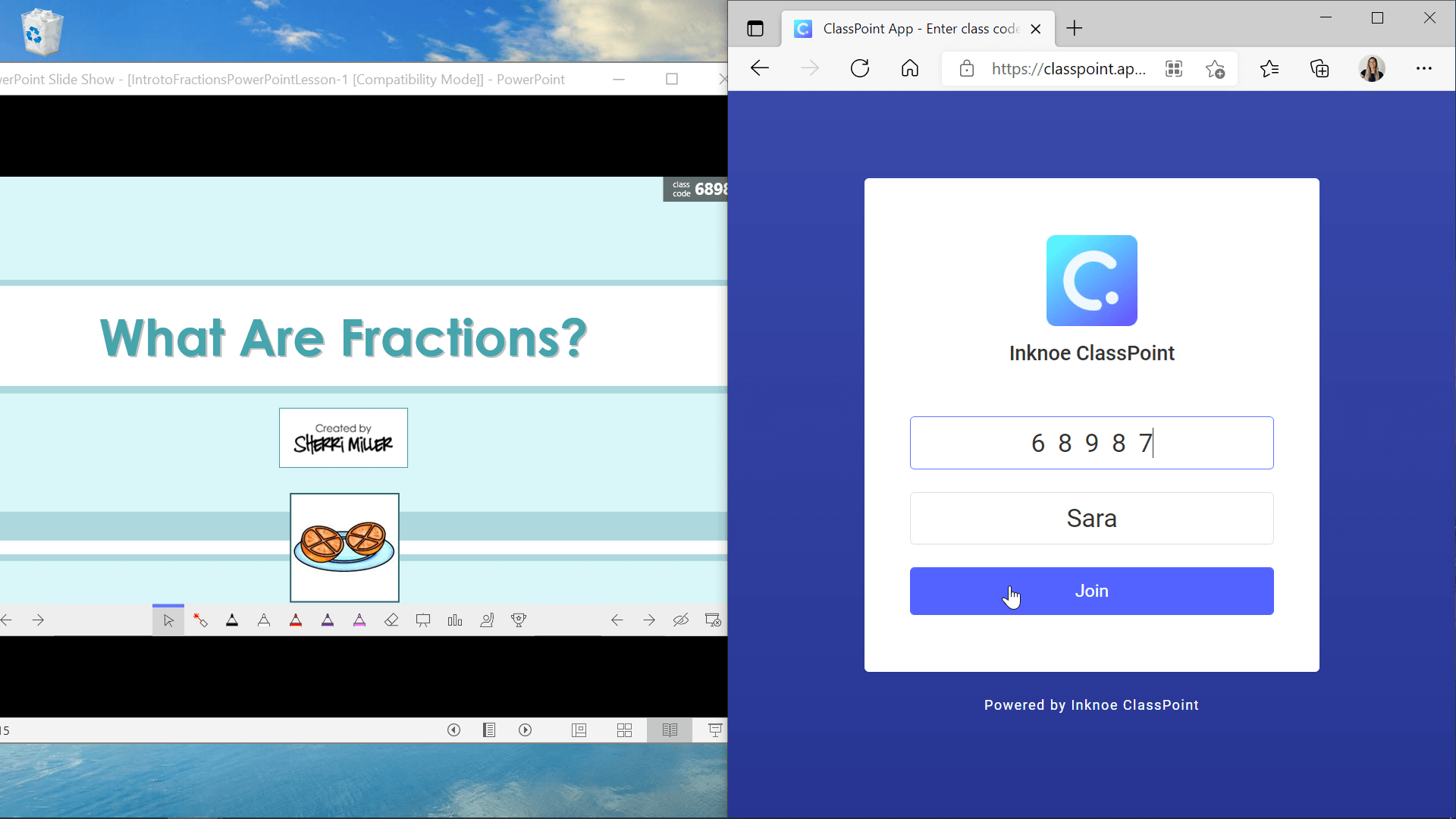
As a quick example, we have a slide deck about fractions. Students (or if you are testing as a teacher), can join the class by going to https://classpoint.app. Type in your name and the class code that is found at the top of your presentation. Classes are only active when you have begun your presentation. Once joined, you can follow along with the slides and answer any of the interactive questions.
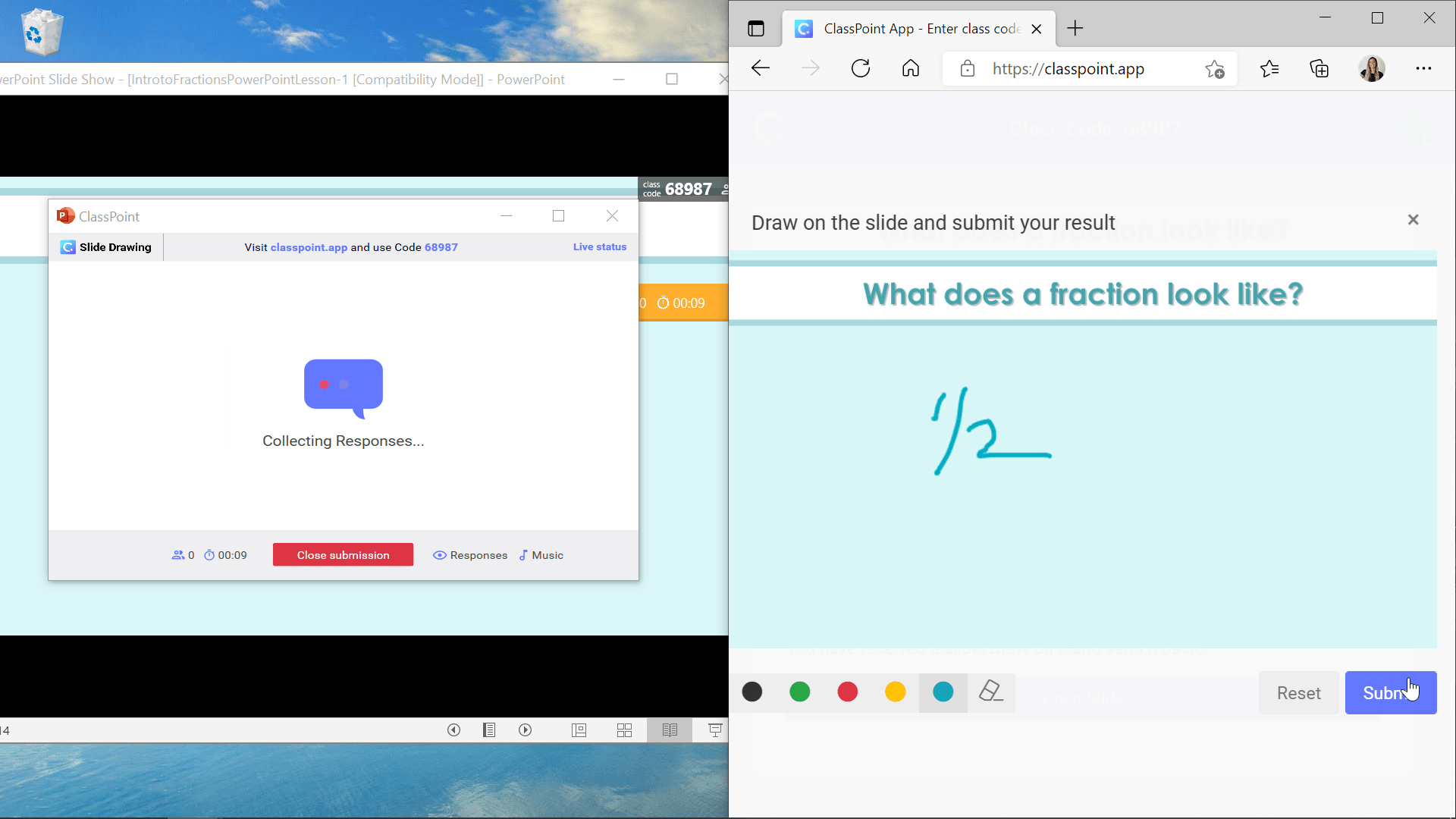
With 5 different question types, you can use a variety of questions to mix it up for your class. Even in this Math example, we have a slide drawing question! In addition to question types, ClassPoint allows you add in blank whiteboard slides so that you can continue explaining or discussing without have to walk to a different part of the room or exit your presentation.
Padlet

Padlet is a tool that allows you to create many “padlets” in different formats. You can share the padlets with students so that they can add their ideas and submissions to them. With many different formats, there is an endless amount of possibilities in using Padlet.
For a full tutorial on Padlet read this: How to Use Padlet & 5 Ways to Implement it into your Classroom.

Padlet is best used for flipped learning. This way, you have more time to go over their responses than you would if you were in the middle of a lesson. For some pre or post-class work, Padlet is a great way to get students engaged and use their brains in a different way. Instead of just having students fill out a worksheet or something similar, Padlet is a way to change up their experience.
Using Padlet for a pre-class assignment
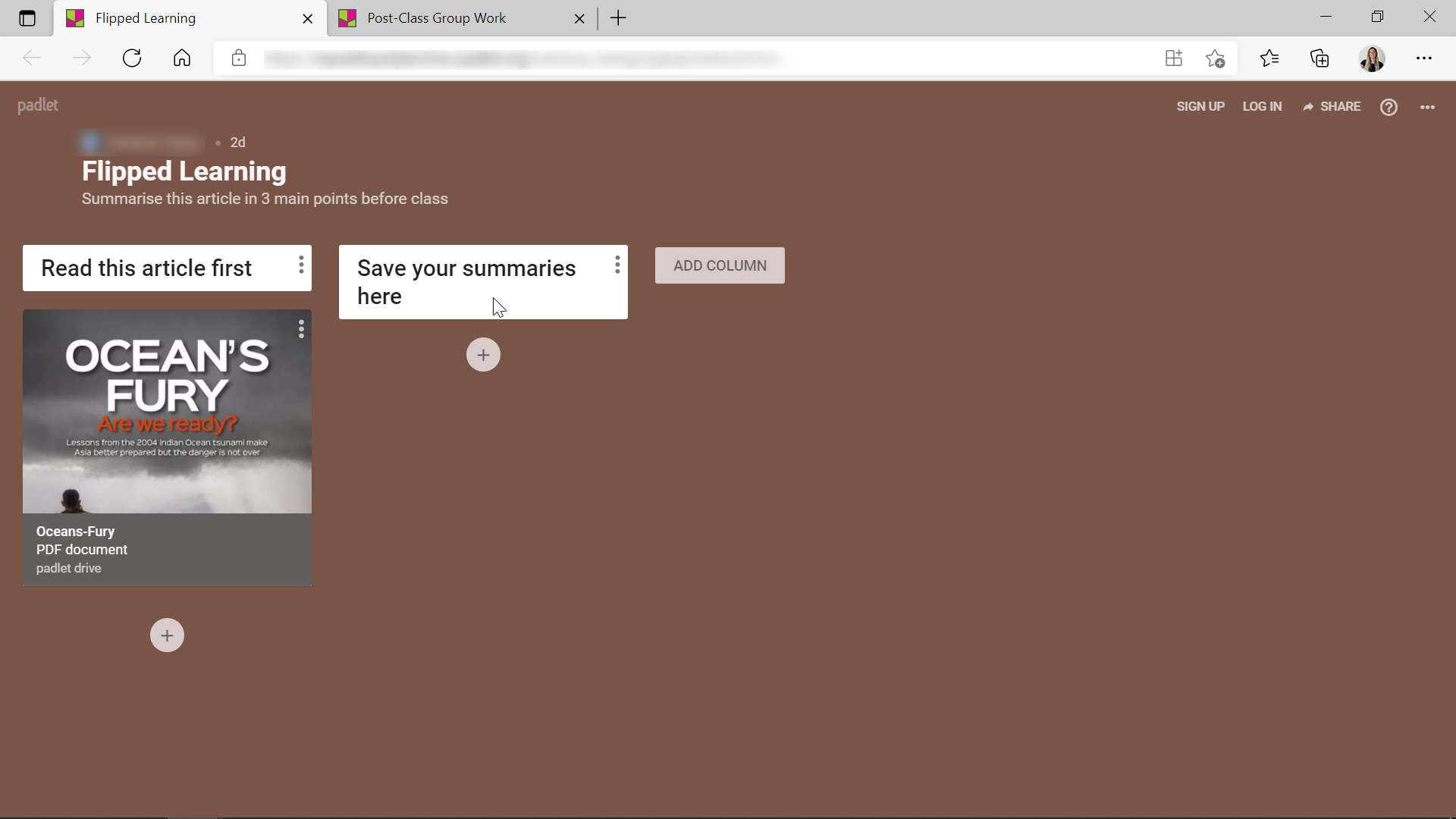
In this example, there is an article attached for students to read through. In the next column, students will add their thoughts on what they think the three main points of the article are. This way, the responses can be reviewed in detail before class when teachers have more time. Then, the pace of the class can be determined based on how well students understood the main ideas.
Using Padlet for a post-class assignment
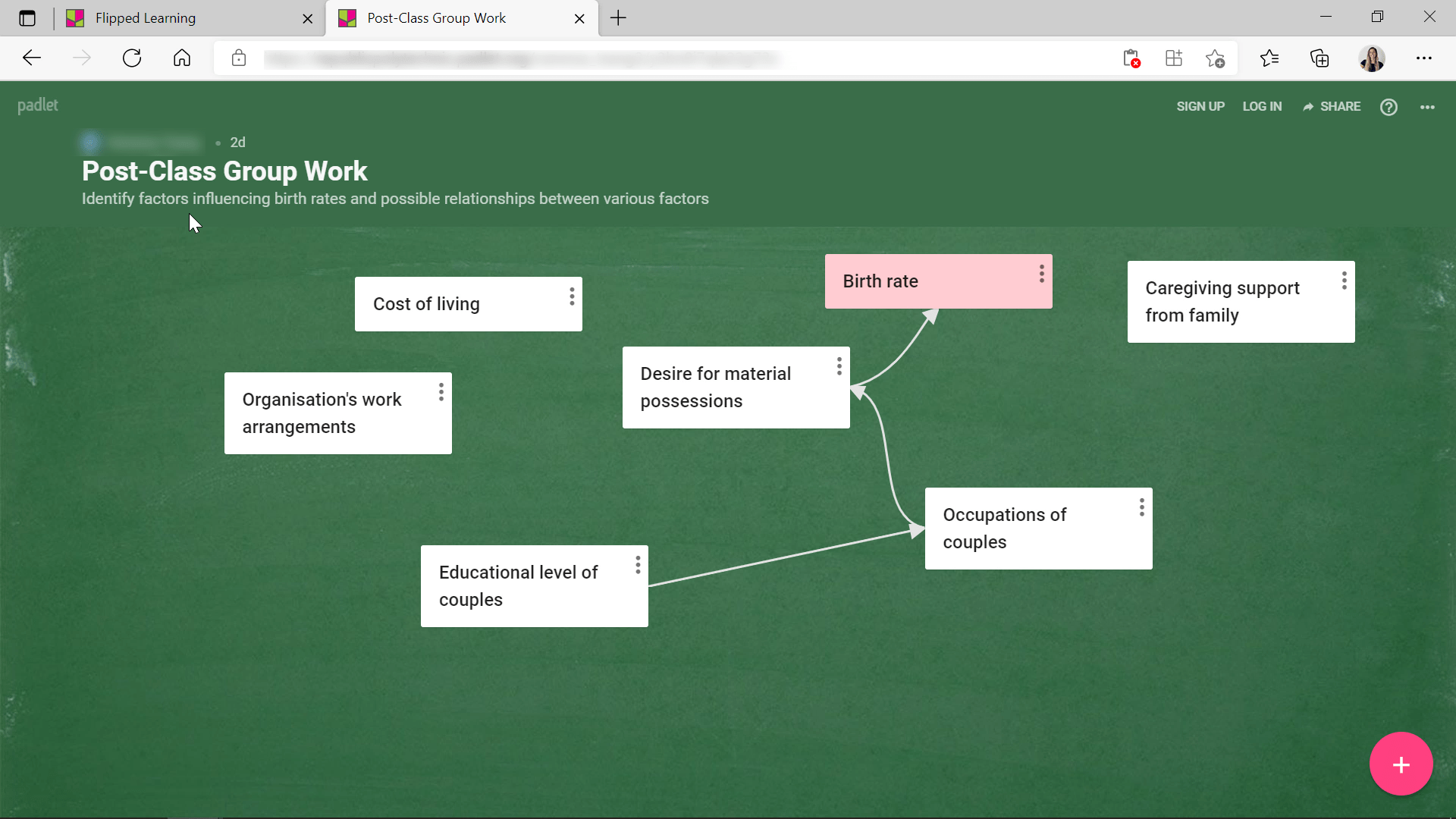
The second example is for students to collaborate together after class. Post-class, students have more time for a deep discussion so that they can really take in everything they just learned and put it into practice.
This example wants students to identify different factors that affect the birth rate and how those factors influence each other. This Padlet format allows students to add boxes and connect them while brainstorming. Not only can students submit text in Padlet, but they can also share photos, images, videos, audio, and many others to help get their idea down.
ClassPoint and Padlet Together
ClassPoint can definitely be used by itself during your presentations where if you are using Padlet, you are probably going to be using other tech tools as well. One of those other applications can be ClassPoint. You can have a pre-class assignment with Padlet, and integrate it into your presentation when using ClassPoint during class.
Use ClassPoint when you are in class with students and want to instantly know how they are understanding your lesson.
Use Padlet when you have more time to review the in-depth responses before or after class.
For more information on downloading and installing ClassPoint, check out our installation guide and how to subscribe to ClassPoint Pro guide. For more information on Padlet, visit Padlet’s website!