Teachers around the globe are adapting to online teaching. Teaching and making these online classes more interactive can be quite different than in the classroom where you can see and interact with your students. That’s why we want to share how ClassPoint can add this interactivity to your online classes and presentations.
In your video conferencing platform (in this demonstration I used Zoom, but you can also use Microsoft Teams, and Google Meet, too), just share your PowerPoint and use the enhanced features ClassPoint provides to make your online presentations more interactive and engaging. Read more below to find out the best way to use ClassPoint to add interactive activities to your online presentations!
Laser and annotating on-screen
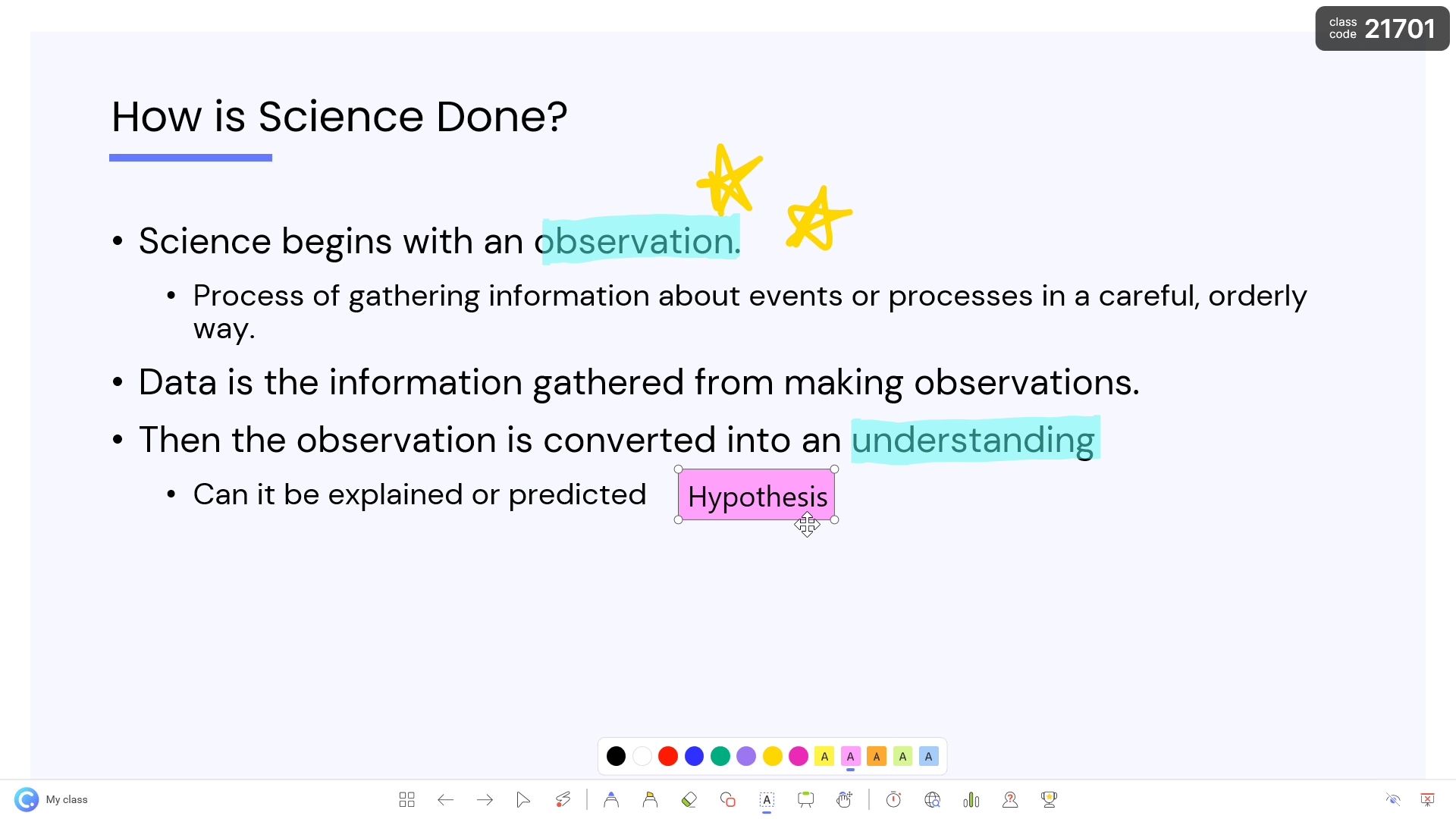
The most basic way to use ClassPoint for online teaching is to simply use the laser pointer. With the laser, you can point out information on the slides for your students to follow along with. The laser pointer even turns into a spotlight too! To take it one step further, you can use pens, highlighters, shapes, and text boxes to draw on your slides. Annotating on screen is convenient as you can take notes, fill in blanks, or explain ideas. Your students can follow along in real time with these changes without the worries of a blurry projector screen or being too far away.
When your annotations are complete, they will be saved on your slides in PowerPoint. So when the presentation is finished, you will have a very accurate copy of your lesson. Most video conferencing platforms have an annotating feature built into them, but they won’t be saved and embedded into your presentation like they are in PowerPoint.
Digital Whiteboarding
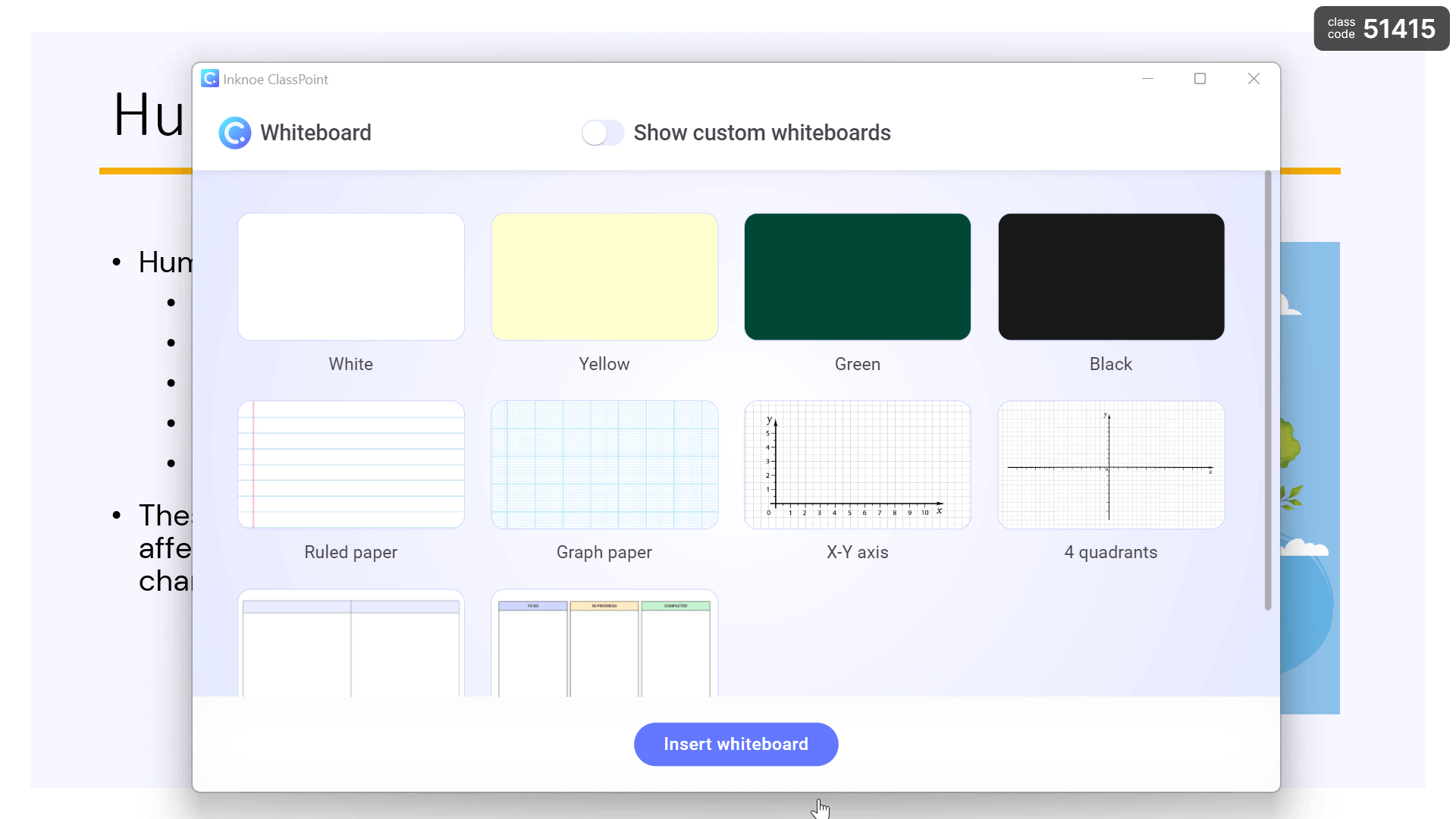
If you are a hardcore whiteboard user in your classroom, then you will love to use the digital whiteboard built into ClassPoint during your digital presentations. There is no limit to the number of whiteboard pages that you can have in your presentation, and they will be automatically inserted as new slides into your presentation. You don’t have to take the time to erase the board, worry about pens not working, or find a way to save your notes when you use ClassPoints’ digital whiteboard.
You can even define your own whiteboard backgrounds. Customizing these whiteboard backgrounds allows users to adjust and have easy access to a background that works in their specific online classroom. For example, a math teacher might always want to use a graph paper background. Now, it is easy to add specific interactive activities to your online lesson.
Interactive Quizzing
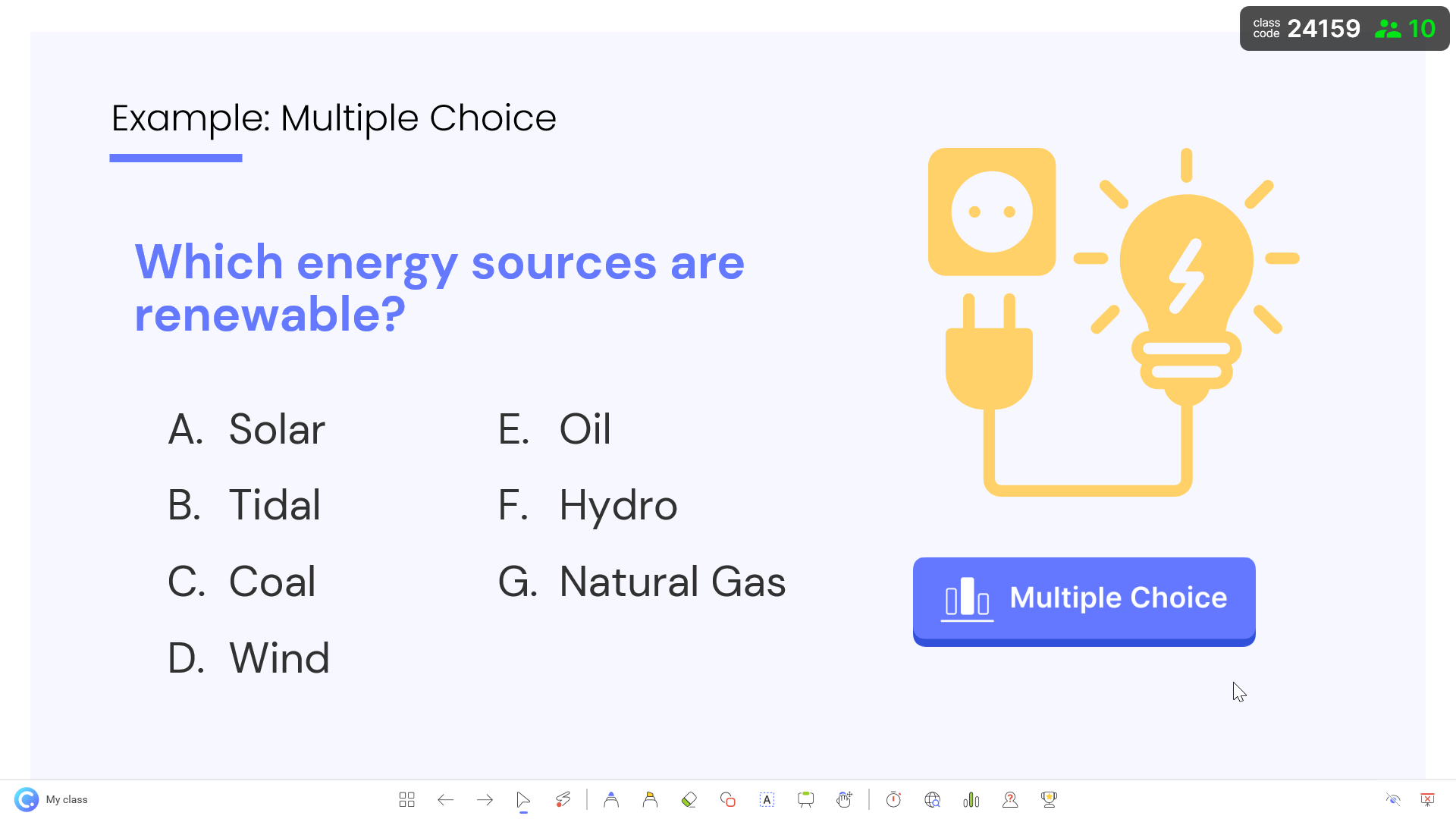
The previous tools can be used to aid your PowerPoint presentation online. In addition to those two features, you can also use ClassPoint during live video conferencing calls to boost student engagement with live responses from every single one of your students.
By adding question buttons to your slides in PowerPoint, you now have the ability to instantly get answers from your students during your presentation. ClassPoint allows for 8 different question types, including Multiple Choice, Short Answer, Fill in the Blanks, and Image Upload questions. On the ClassPoint ribbon, you just click which question you would like to add, and a button appears on your slide. We also have a detailed tutorial on how to turn any PowerPoint slides into interactive quizzes, do check it out!
Students can follow along by joining your class at classpoint.app. Once they have keyed in the Class Code and their name, they are able to view the slideshow, save slides they find important, and answer the questions. During your slideshow, just click the button when you are ready to begin receiving answers. The students will see the options on their screens and have the ability to submit their answers.
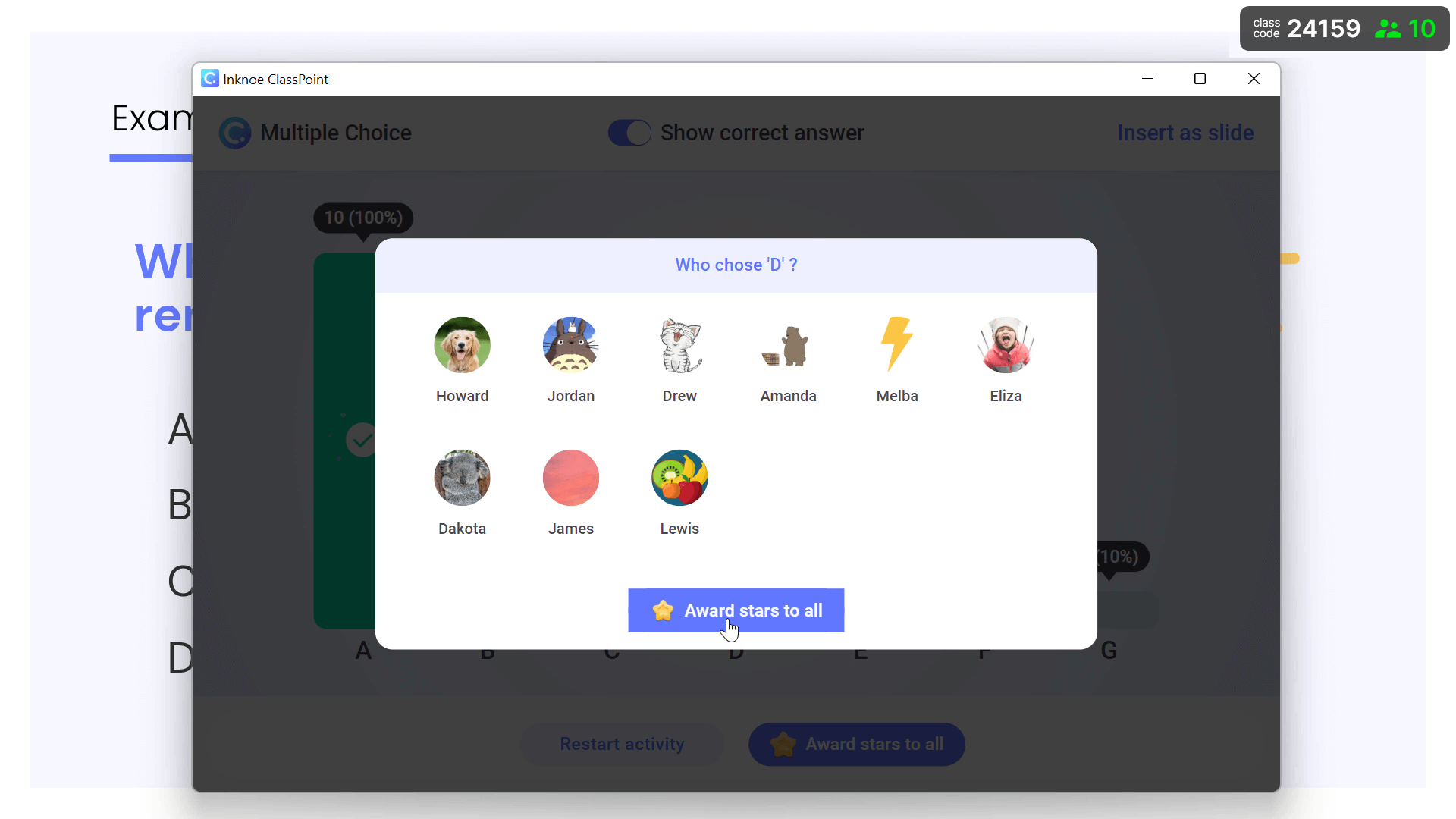
To continue engaging your students, you can take one more step. Once you have stopped submissions from the questions, you can click on a bar to find out which students have submitted that answer. The student can explain their answer through the chat on your video conferencing platform or you can unmute them for verbal sharing. If they got the answer correct or explained themselves well, award them a star with ClassPoint’s gamification features. This interactive presentation tool can help to transform your presentations and your students’ attitudes.
Download ClassPoint
During this time that you are taking on something new in online teaching, we want to give you a tool that brings you closer to your students and that feels similar to how it is in in-person classes. In addition to using Zoom, Google Meet, Teams, or any other platform, for video conferencing so that you can see your students, adding in ClassPoint makes your class one step closer to replicating the in-person experience. There are many other tools in ClassPoint you can use during your online teachings, such as quick poll, a random name picker, a timer, slide sharing, and so much more. To try them out you can download ClassPoint at classpoint.io.
I use ClassPoint and find it very interesting to use this application for learning. it’s just that because I use the basic version, the types and forms of questions that are displayed are limited. Is there a special program for educators for free for the premium version? Just like Canva for education. Thank you.
Hi there Sumarso! Glad to hear you are enjoying ClassPoint. ClassPoint as a whole is designed for educators so while we don’t have any separate Educator Plans, we do offer discounts for groups of teachers looking to upgrade to Pro. If you have a group together or your school is interested in a Pro plan, let us know and we can give you more information
Hi,
How to we change the number of students who can participate. I was stuck at 25.
Thanks
Shweta
Hi Shweta. To have more than 25 students in your class you can upgrade to ClassPoint Pro. More information can be found on our Pricing page!
Please find a way to integrate class point into a presentation shared in MS Teams insterface.
Hi Fizz, that is in the pipeline!
hello class point is very useful especially in distance learning. I just want to ask can I determine who participated in answering the activity?
Hi Geraldine! You should be able to view and save student responses after the submission is closed. The answers are identified by the names that your students entered alongside the class code when they join. Let me know if that answers your question! 🙂
classpoint mình gõ mã lớp không được
Hello! If you are having trouble with the class code, please reach out to support@inknoe.com & they can help!
I really like the class point but i was not able to use it in my online class because i have 0 participants though my students already sign in. please i need your help.
Hi Rosalie! Thanks for reaching out – we can help you get this figured out right away if you email us at support@inknoe.com! That way you can get to using ClassPoint with your students.
Hai when will classpoint be accessible for MAC users?
Hi NFJ. There is not a set timeline for this but don’t worry, we will keep all of our users updated!
What makes classpoint unique compared to other similar platforms is the ability to annotate slides along with other interactive features. However the best device to use annotating feature is an ipad(or tablets). When will we get it on ipads or a web version so that we can use on any device?
Hi there! Thank you for the feedback. ClassPoint on iOS devices is highly requested and we will keep users updated with any changes in compatibility.