Technology in your classroom can help you transform your lessons and empower your students. With an abundance of tools at our fingertips, it seems there is an application, website, or piece of hardware for any situation imaginable. These tools help to achieve things that wouldn’t be possible without tech, but the overwhelming amount of options available makes it difficult to choose and implement them in the classroom.
To help you digest the options and choose only the best, we put together seven amazing tech tools for teachers that we don’t want you to miss out on.
Ranging from interactive activities to presentation tools to classroom management, these are some of the best tech tools for teachers across the board. They are free & easy to use (with the exception of the One by Wacom), they can be mixed and matched with each other, and most importantly, each one of these seven tools has incredible features without the excessive learning curve!
Take a look at the summaries below, or watch a short tutorial on each in the video!
1. Class Dojo
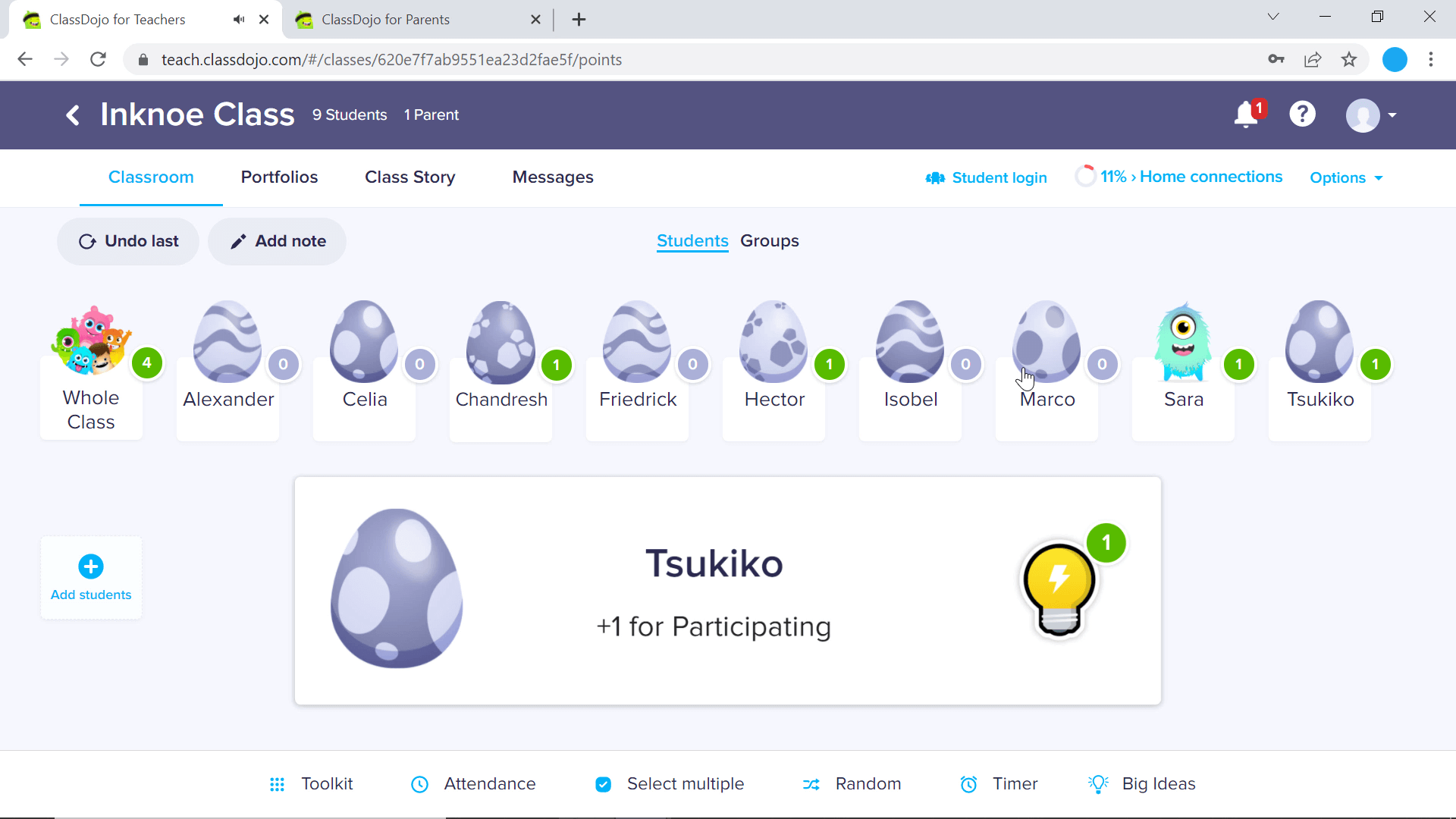
The best for classroom management
ClassDojo is an all-you-need classroom management tool with an added feature of convenient parent-teacher-student communication. Teachers can post about recent happenings in their class, award students’ points based on positive behavior & actions, and assign activities and work to their students. Each student’s portfolio and the classroom happenings the teacher posts about can be seen by students’ parents once they have joined the ClassDojo class.
Training students to manage their own behavior can be done with ClassDojo’s point system. Each student is represented by their monster avatar. These avatars can earn points based on skills that are demonstrated in class. ClassDojo has preset skills; however, they are editable so that you can match point-based skills to your own curriculum. You can even deduct points from students after disruptive behaviors or if they need to work on a skill. Some teachers do not use this feature as they do not want students to see a red negative number on their avatar in such a public manner.
Why Use in your Classroom?
- ClassDojo gives students chance to put their ideas to life, show parents right away, and get feedback from both teachers and parents
- The added communication with parents is a step taken off your full plate
- Monsters make seeing their behavior in a new, fun, and engaging way
- Use it as a positive reinforcement tool to create a better classroom environment
2. One by Wacom
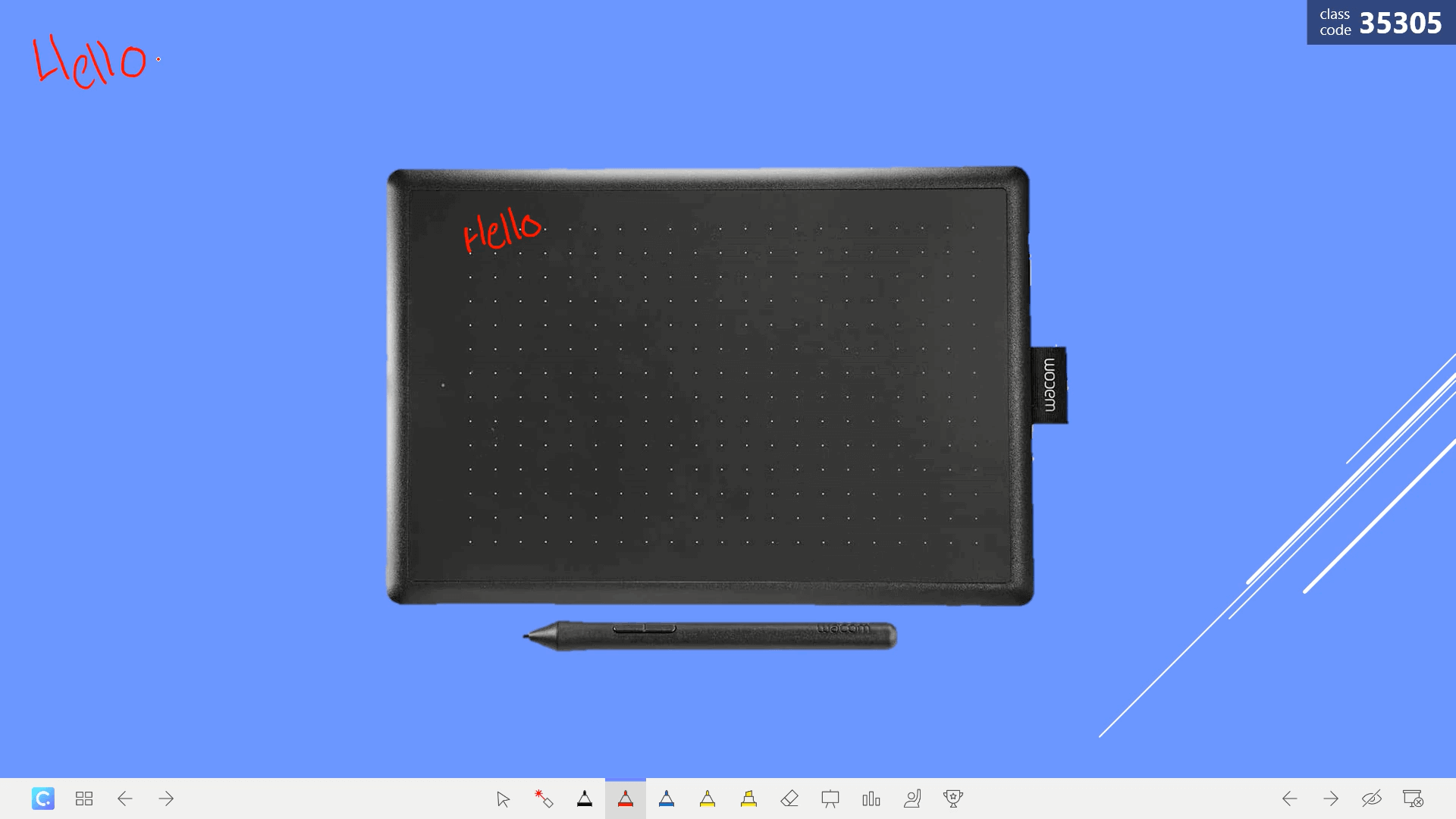
The best writing and annotating tablet
The One by Wacom is a writing tablet that allows you to turn any non-touchscreen device into one that can support annotations. It is the only physical and non-free tool, on this list, but it’s on here for a reason. What makes the One by Wacom great compared to other graphic tablets, is that it has everything you need at such a low cost. Some tablets cost over $100, while the Once by Wacom will cost about half that.
The One by Wacom plugs into your device via USB. Once the driver is downloaded, you are all set to go. You can begin using the pen as a mouse and adding in the annotations necessary.
Add annotations, notes, and drawing on any of your material in an application that supports drawings, like note-taking tools, digital whiteboards, and presentation applications. PowerPoint and Wacom work great together to make your lesson more engaging and memorable for your students.
Why Use in your Classroom?
- Add value to lessons and presentations
- One by Wacom can be used for both online and in-person classes
- Integrates with tools you are already using
- A cost-effective way to transform your classroom
3. Canva
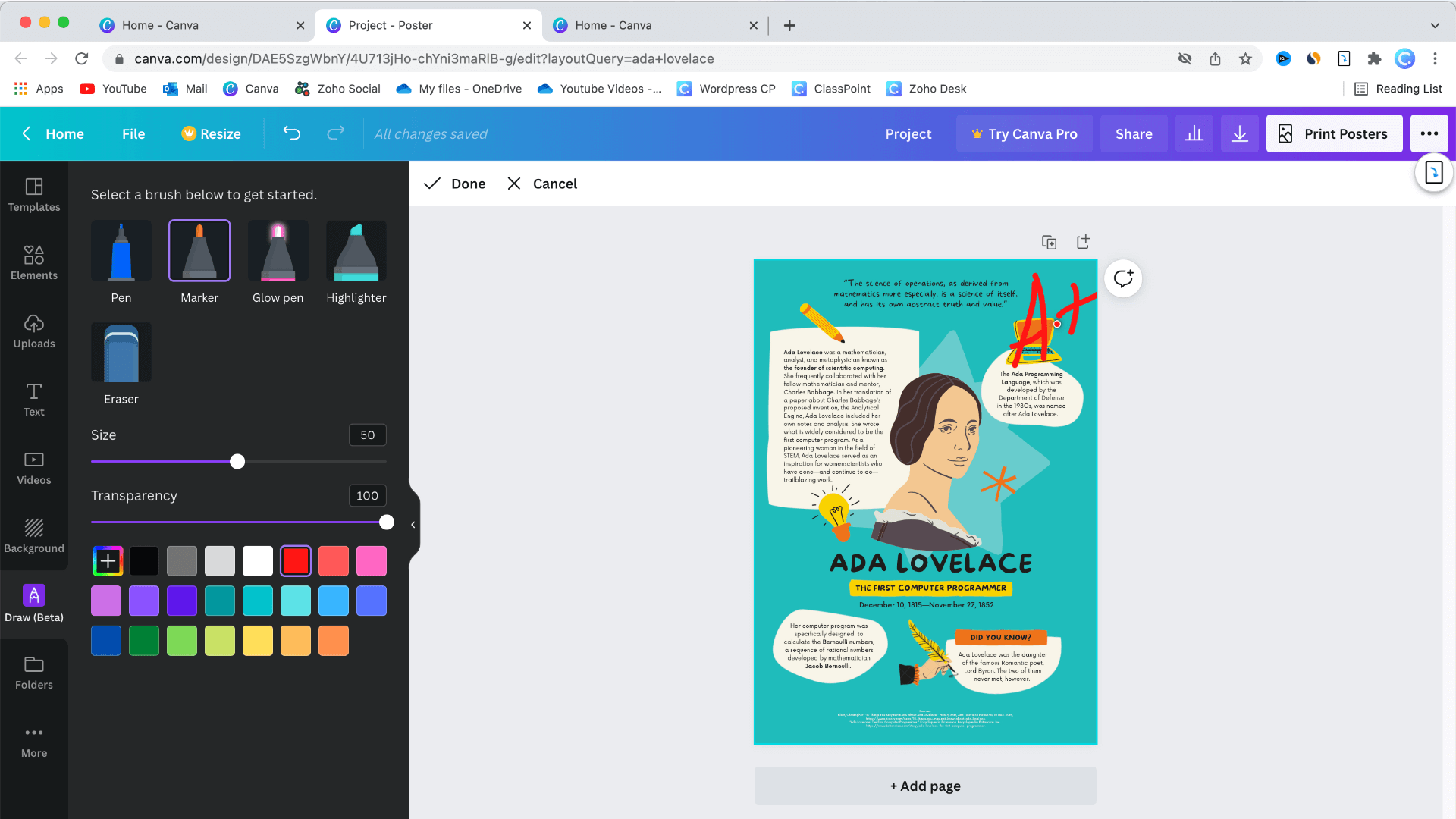
The best visual design tool
Canva is an online graphic design tool to create and customize professional presentations & designs without professional design software skills, and it is free for teachers and students. Teachers can easily share and receive designs with students once students are added to your Classroom. Common learning management systems are integrated right within to make this process as easy as possible.
Once your account is created and students have been added, teachers can begin creating their own designs with many templates, elements, and customization options that Canva offers. They have an extensive library to help you get started and impressive customization to make your designs exactly how you want them.
Students can use Canva to make designs for upcoming projects, presentations, assignments, or even for group work as Canva supports instant collaboration. When students submit a design to you, teachers can leave comments on any part of the Canva elements in the design. If leaving feedback is not ideal, all designs can be downloaded, then submitted in your choice of communication with students.
Why Use in your Classroom?
- A super simple tool, no graphic design experience is necessary to create amazing presentations and other graphics
- Download designs and use them with PowerPoint so that you do not disrupt your flow and way of presenting
- Encourages visual communication and builds creativity in the classroom
4. Baamboozle
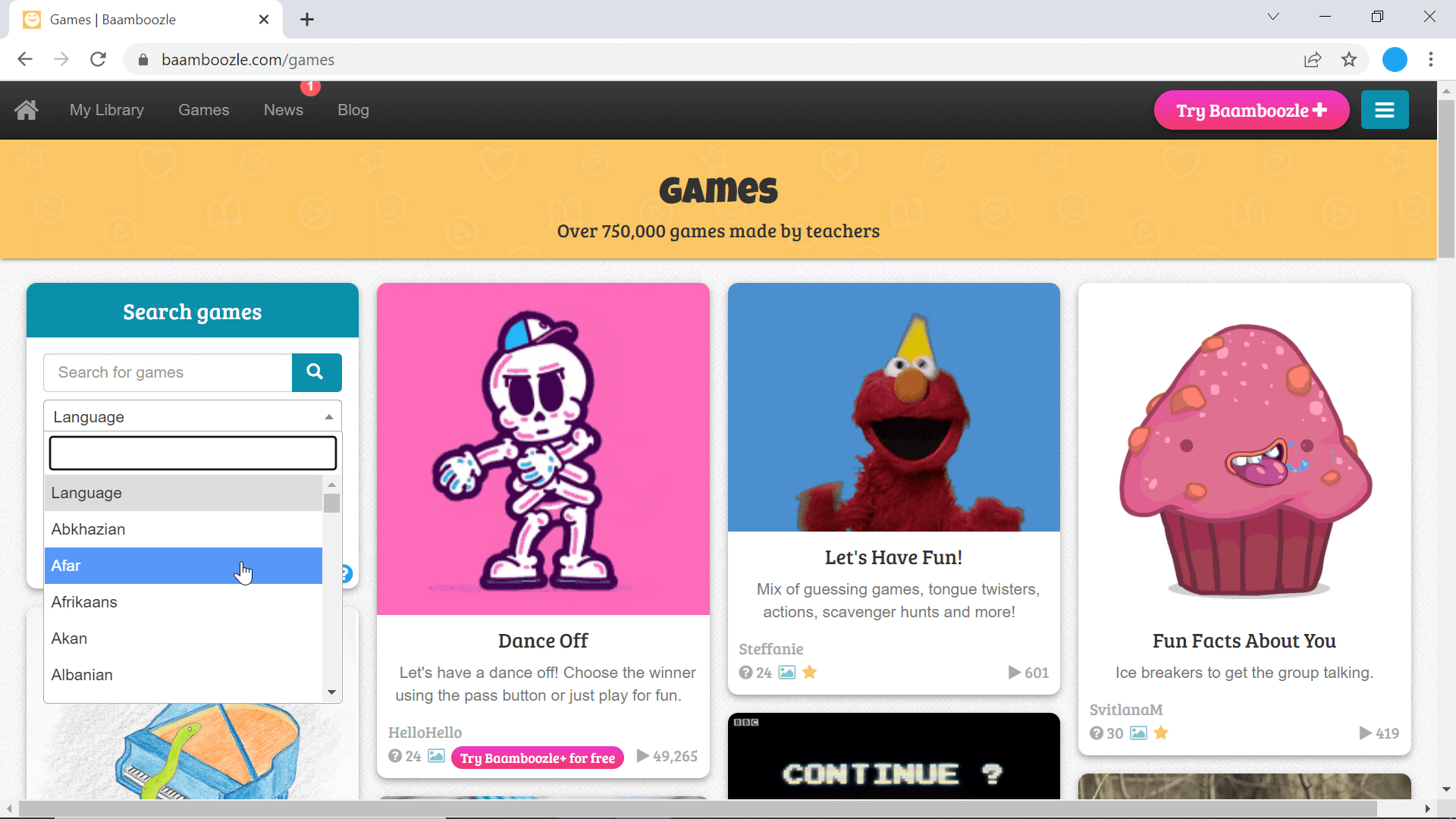
The best for gamified learning activities
Baamboozle is a free educational games tool. Games are set up in a Jeopardy-style format for teachers and students to play in class. Baamboozle has an extensive library of pre-made games for a variety of languages and subjects – there is something for everyone. However, if you do not find what you are looking for, you can make your own from scratch, or convert a Quizlet or Kahoot! to a Baamboozle game.
These games can be used as fun warm-ups, brain breaks, or review games in class. Baamboozle’s PowerUps feature adds excitement and competition to the games for students. Once teams are created and the grid design is selected, the game can begin. Teams take turns choosing a number to reveal the question and answer it correctly. Correct answers earn points and power-ups!
Why Use in your Classroom?
- Gamification is a great way to increase engagement and build students’ cognitive development
- Power-Ups add a fun twist to a classic game
- No prep is needed, just search Baamboozle’s library whenever you have time to play a game
5. ClassPoint
The best for engaging and interactive presentations
ClassPoint is a PowerPoint tool used to create interactive presentations. Teachers interact with students during their lessons with a variety of gamified activities, questions, and presentation tools embedded right into their presentations. Students follow along on their devices and answer the questions in real time.
ClassPoint can be downloaded and installed at classpoint.io for free. Open any PowerPoint file or create a new one and add some interactive questions to it, access your presentation toolbar during your presentations, and take your students on a gamified learning journey. The ability to do this right in PowerPoint means no disruptions or switching back and forth between tools.
When teachers are presenting, they can start engaging students with annotation tools, draggable objects, and the name picker. Student progress can be tracked if you add your class list to ClassPoint’s Saved Classes feature. If your students have access to a device, they can further join your class and answer the interactive questions that were added to the presentation. Student responses appear right on the presentation slide for instant review and feedback.
Why Use in your Classroom?
- No need to learn or use a new presentation tool, already works with PowerPoint
- Provides the opportunity to engage students during presentations or lectures
- Allows teachers to check for understanding, receive immediate feedback, and interact with their students while they are delivering material
- Easy gamification in PowerPoint
- Instant information on student understanding
6. KumoSpace
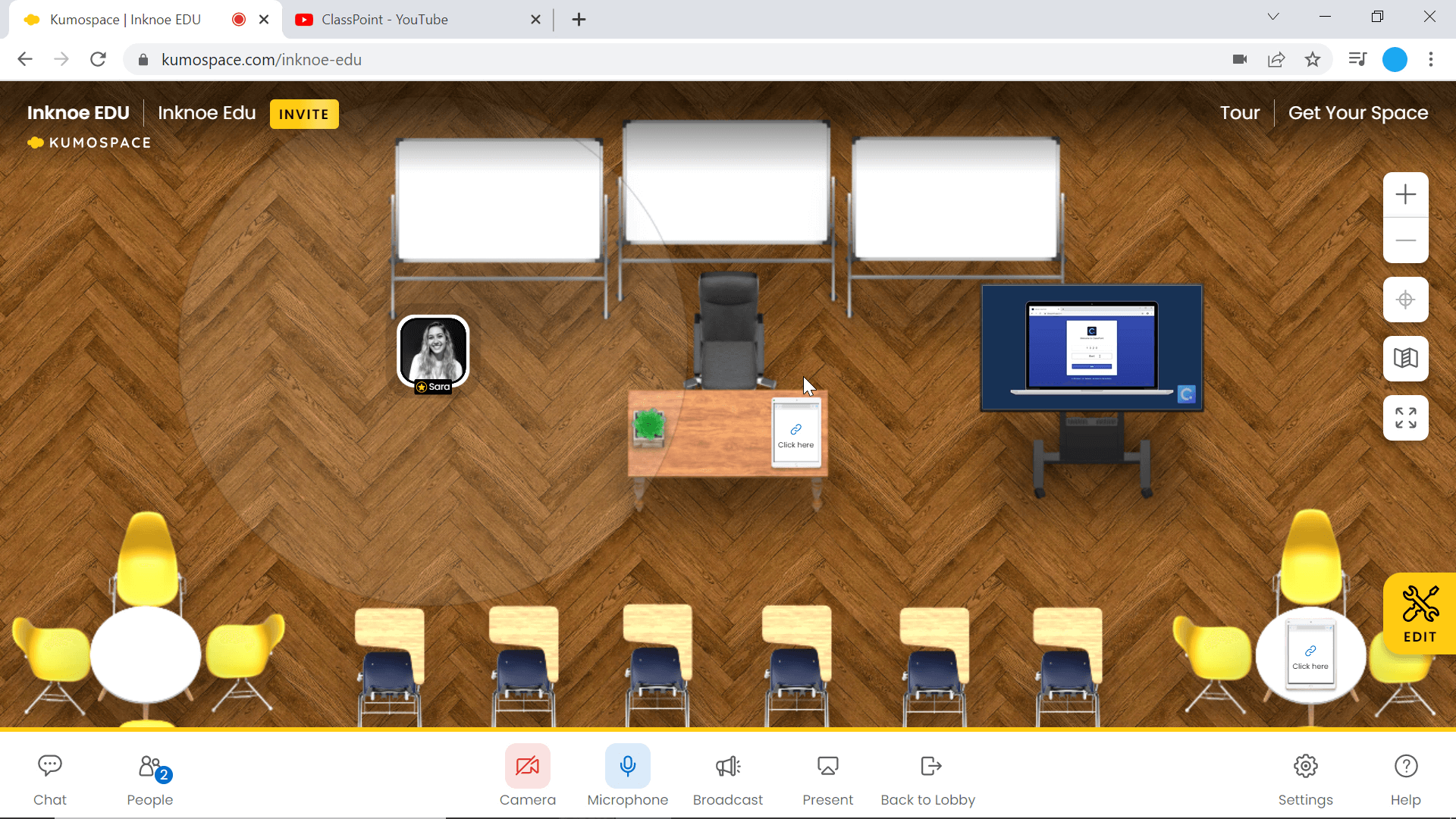
The best virtual meeting space for online learning
KumoSpace is an enhanced virtual meeting space that features spatial audio. This means the closer you are to someone in the room, the louder they sound. Now a virtual meeting will really feel like you are all in the same room.
Teachers can customize their space to make it look like their classroom, or change it up to make it a fun field trip for students. Once students are joined in the space, they can move freely about the room with their mouse or arrow keys and chat with their classmates. This would be a great tool to use for virtual classroom activities where you want your students to move around and chat with multiple classmates.
Don’t worry, if you need to get the attention of all the students, teachers can broadcast to the whole room and even share their screens. In addition, there are many opportunities for interactive pieces in your space. Whiteboards, videos, and websites can be added to panels, TVs, and tablets for students to explore the space.
Why Use in your Classroom?
- Great alternative to students passively listening in video conferencing or break-out rooms
- Creates a life-like classroom experience for virtual learning
- Allows student collaboration and free discussion
7. EdPuzzle
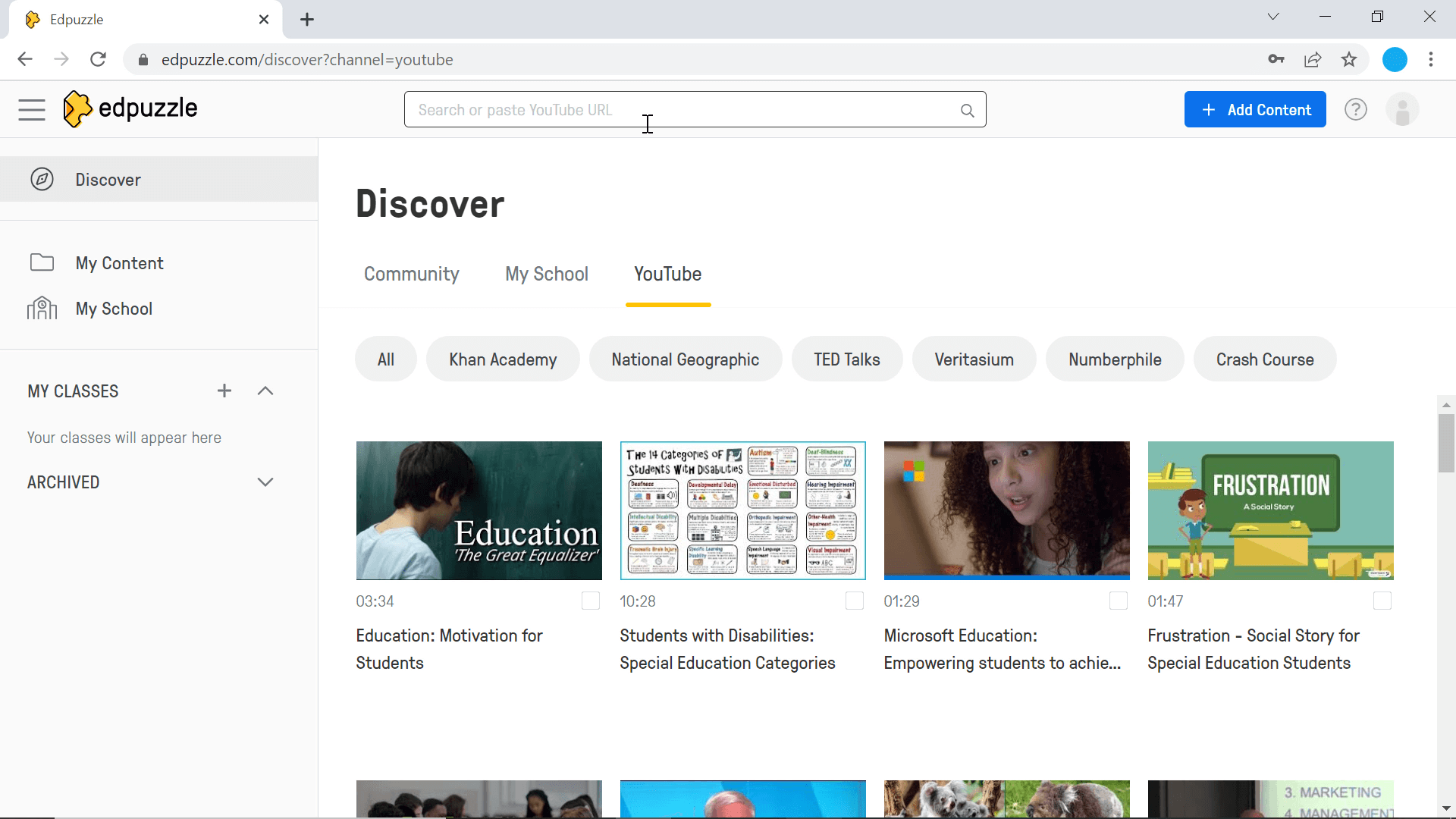
The best engaging and interactive tool for videos
EdPuzzle turns any video into a dynamic activity by embedding Short Answer or Multiple Choice Questions right in the video. Oftentimes, it is hard to tell if students learned anything from a video, or if they were even paying attention. EdPuzzle removes this uncertainty by having students actively participate and answer a question while the video is playing.
Videos from YouTube and other popular educational channels can be used to create these activities. EdPuzzle has a full library of videos that others have added questions to, but you can always import your own video, add voice-over to an existing video on the internet, or copy and paste a video to use.
Once the video is chosen, it can be trimmed so that only the most relevant information is going to your students. The questions can be created, answers added, and then assigned to students. Students can complete the video and questions, while the teacher can see their progress and scores in real-time.
Why Use in your Classroom?
- Assess students in class or use it as a homework assignment
- Videos paired with activities help with comprehension and critical thinking
- Teachers can adjust material and explanations based on student results
Best Tech Tools for Teachers
- Class Dojo for the most fun classroom management tool
- One by Wacom for adding annotations to any lesson
- Canva for creating free visual designs the easiest
- Baamboozle for the quickest gamified learning activities
- ClassPoint for engaging interactive presentations
- KumoSpace for a unique virtual meeting space
- EdPuzzle for turning videos into an interactive experience
These seven tech tools for teachers are some of the best as they are easy to use and help make your lives easier and your lessons more efficient, interesting, and/or manageable. Hopefully, at least one of these seven tools can be implemented into your classroom to provide added value for both you and your students. But the tools available out there are endless. Let us know if you have any favorites in the comments below!