There is always room for improvement in the classroom, and it always helps when it can be done within applications you already use. That is why PowerPoint add-ins can be so beneficial. You can add new things to your presentation without ever having to change tools.
There are many different add-ins out there, but today we are going to focus on five of them that will help you in the classroom specifically.
ClassPoint
Use ClassPoint for adding in interactive questions to your slides.

The first one I recommend is ClassPoint! Of course, we love this tool here, but for good reason. ClassPoint is a tool that helps you bring more interactivity into the classroom by asking your students questions and receiving live responses from them.
To get this tool, go to the ClassPoint website, and click Download Now. Once it is in your PowerPoint, you can sign-up and you’ll have access to all the ClassPoint tools. These tools include pens and highlighters for annotations, whiteboard backgrounds, 5 different question types, and many more.
With ClassPoint, you can place a question button on the slide so that students can submit their answers in real-time. It is a great tool to add to your lessons for many different engagement opportunities (even creating a quiz game!)
Pixton Comic Characters
Use Pixton to create and add characters to your slides.

Pixton is one of our favorite add-ins. This tool will allow you to create and add your very own comic characters to your slides.
To get the Pixton add-in, and the ones coming up, just go to the Insert tab, click Add-ins, then Get Add-ins. From there, search for Pixton, and click Add.
The Add-In will then be under your Home tab. When you click the add-in, the side panel will open for you to create your character. Choose the gender, their hair color and style, and an outfit! Lastly, you can then choose the pose for your character and place in on your slide.
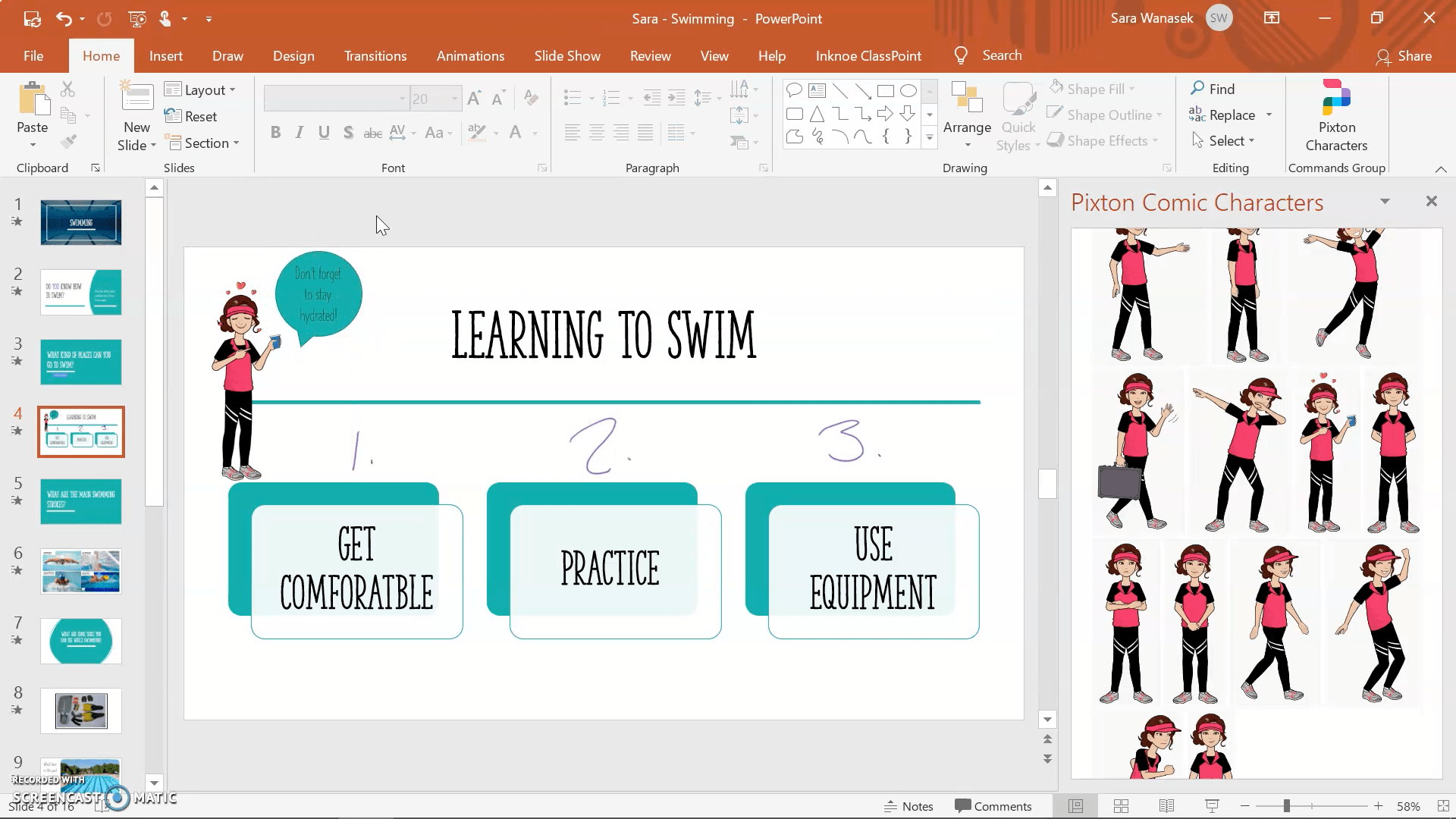
You can also add in a text bubble to give a little more life to your new slide addition. You can create a class mascot or use these characters to help reinforce an idea or topic in class.
Pexels
Use Pexels to search for stock photos by color.
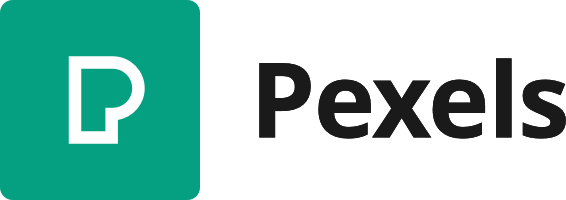
Want more image options than the ones that PowerPoint provides? Then you should start using Pexels. With Pexels, you are open to more images to add into you presentation, along with the ability to search for photos by color.
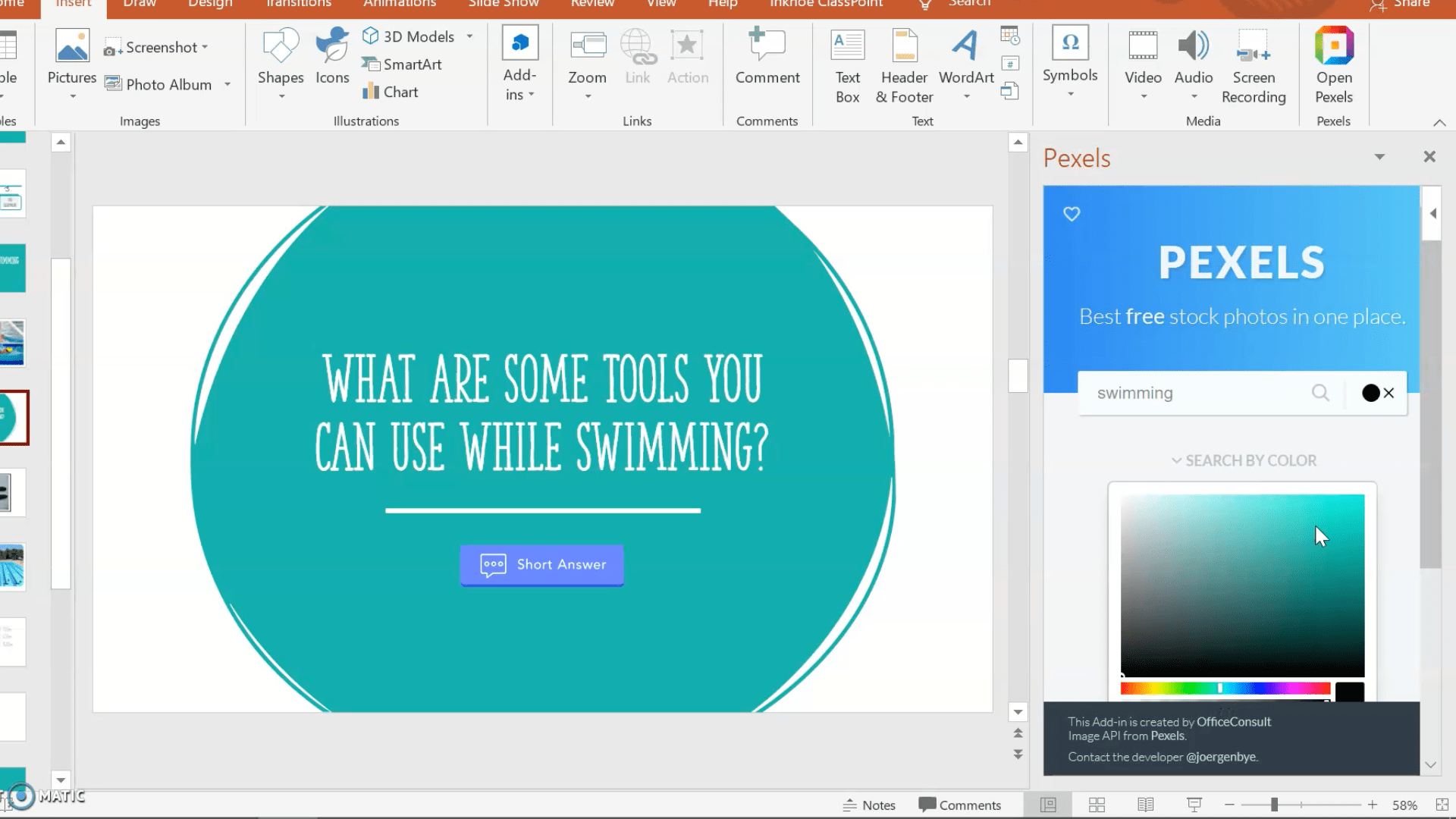
Once you have added Pexels into your add-ins, you can find it under the Insert tab. When you want to add in a photo, the side panel will open, and you can search for a photo by text or by color. this way you’ll be able to keep a consistent scheme throughout your whole lesson.
Break Time
Use Break Time for adding in a timer directly to your slides.
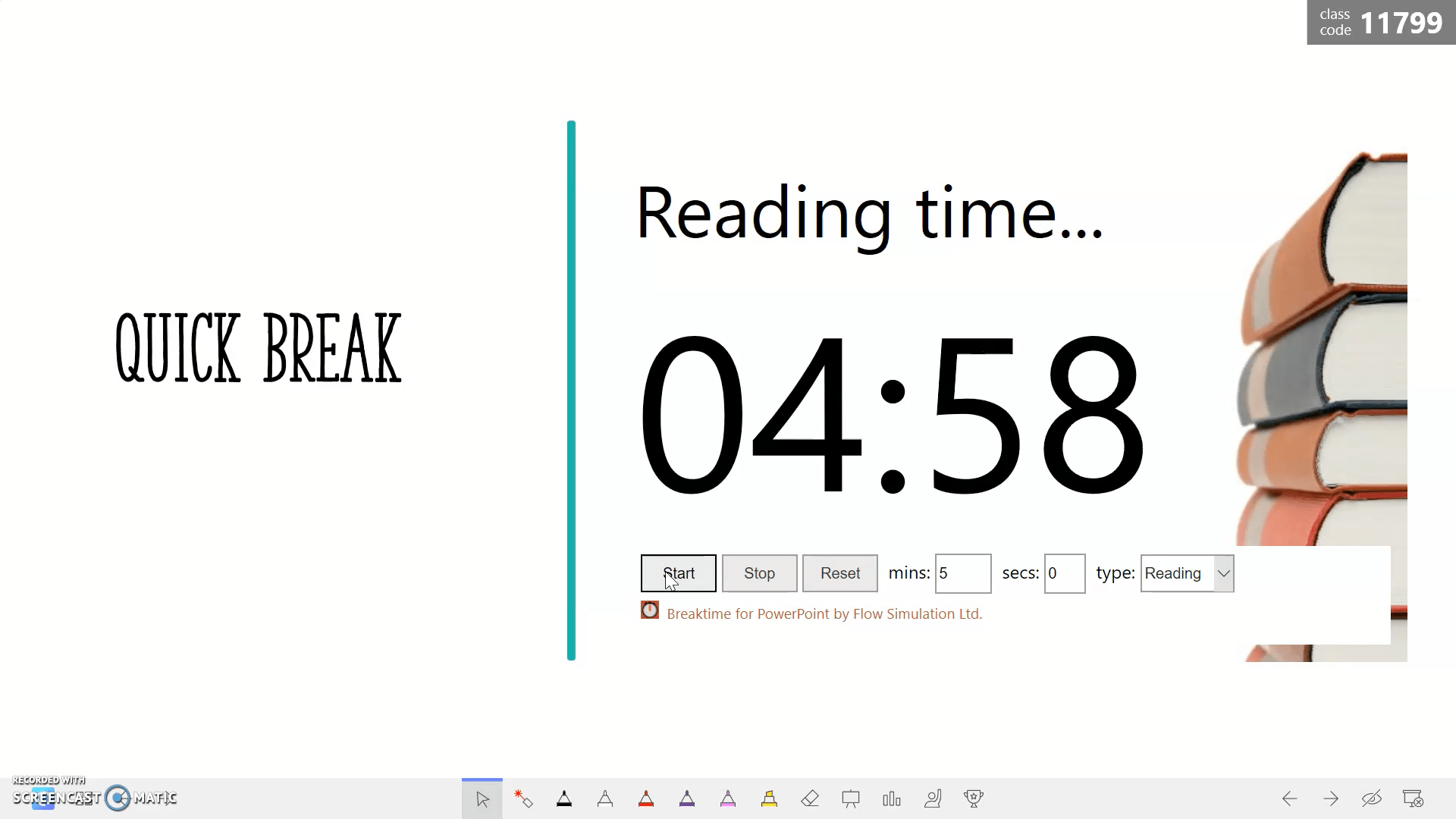
The Break Time Timer is exactly what you think. It inserts a timer into your presentation to be used at any time during class. You won’t have to exit out of your presentation to start a timer when students need a break or if they are working on an assignment.
If you do no see a PowerPoint add-in that you have added into your library anywhere in your PowerPoint tabs, you can click on the My Add-ins button under Add-ins on the Insert tab. You can click on the Break Time Timer from here, and it will place the timer on your slide. Don’t be afraid to move and resize the timer as needed!
Change the time, and define what the timer is for to add an image in the background. When you are in presentation mode, you can start, stop, and reset the timer right from there. Now, all your students can see how much time is left to work (or in their break!)
PHET Simulations
Use PHET for engaging interactive STEM simulations.
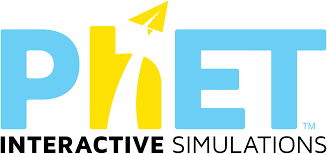
This add-in is specifically for Math and Science teachers. PHET Simulations are interactive STEM simulations to help students discover cause and effect or visualize abstract concepts.
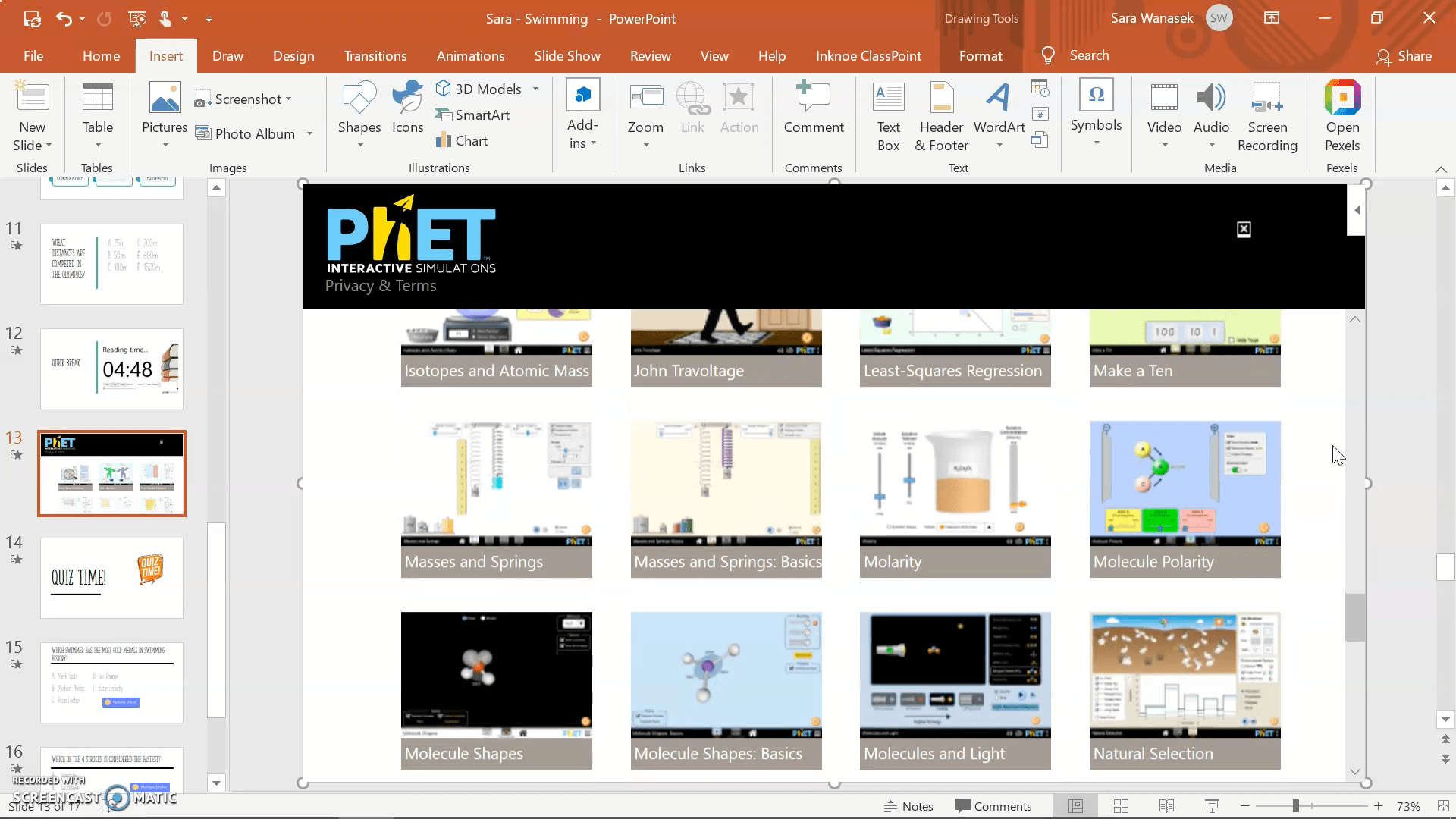
You can insert any of the many simulation options, from making waves to building an atom, into your presentation. Then the simulation can be run right from your presentation. How neat!
Isn’t it incredible how many different things can be done in PowerPoint? Do you have any other favorite Add-ins to use in PowerPoint? We would love to hear about them!
Check out our other tips and tricks on making your PowerPoint’s more engaging: